Storyboards can be exported in MP4 format files (*.mp4).
The exported files can also be registered to [Library].
|
|
|---|
|
1) Click on a storyboard to export on the sidebar.
2) Click [Export] in the properties pane.
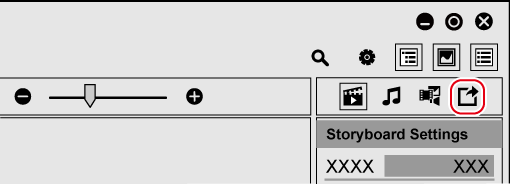
The properties pane will be switched to the [Export] view.
3) Set each item.
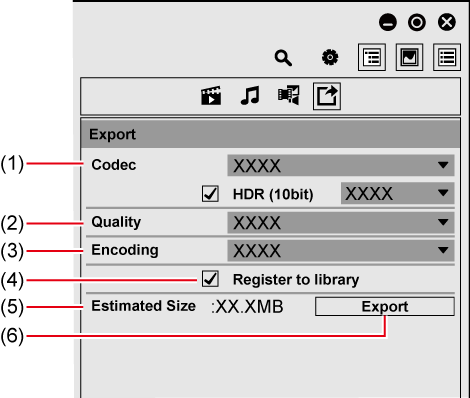
|
(1) |
[Codec] |
Set the codec for output. You can select either [H.264/AVC] or [H.265/HEVC]. [HDR (10bit)] Check this item to output in the BT.2100 color space. Uncheck this item to output in the BT.709 color space.
|
|
(2) |
[Quality] |
Set the image quality for output. |
|
(3) |
[Encoding] |
If you have selected [H.264/AVC] for [Codec], select [High Quality] or [High Speed (Hardware)]. If you have selected [H.265/HEVC] for [Codec], select [Software] or [Hardware].
|
|
(4) |
[Register to library] |
Check this item to register the exported files to [Library]. |
|
(5) |
[Estimated Size] |
Display the estimated size of the file to be exported. |
|
(6) |
[Export] |
Output the storyboard. |
4) Click [Export].
The [Export] dialog box appears.
5) Set a file name and saving destination, and click [Save].
The export of file will start. A progress bar dialog box is displayed to indicate the progress of the export.
When the export completes, the progress bar dialog box closes.