Activation of the serial number and eID is required to use a Grass Valley product such as EDIUS or Mync. At the first startup after installation, the activation screen for the serial number and eID is displayed. The software starts up after a successful activation.
|
|
|---|
|
Create eID.
eID is an online ID function to link the license of Grass Valley products in possession to the user. The license will be more secure and the uniqueness of the license will be established by linking the serial number and eID at the time of first activation of the serial number.
Also, the information of the serial number in possession can be browsed or products can be downloaded on the membership website “eID Web” that can be logged in with eID.
|
|
|---|
|
1) Go to the [Login] page in eID Web.
Access the following URL.
https://ediusid1.grassvalley.com/
2) Click [eID registration].
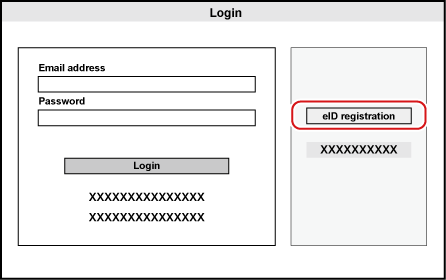
The [Enter e-mail address] screen appears.
3) Enter an e-mail address to register.
Be sure to read the privacy policy and check [I have read the privacy policy and agree to its terms and conditions.].
|
|
|---|
|
4) Click [Send].
When the screen indicating preliminary registration completion appears, close the window. Preliminary registration completion e-mail describing the procedure to permanently register is delivered to the registered e-mail address.
|
|
|---|
|
5) Click the permanent registration URL described in the preliminary registration completion e-mail.
The [Registration] screen appears.
6) Enter registration information such as [Password], [Date of birth], and [Country of residence].
7) Click [Confirm].
The [Confirm registration] screen appears.
8) Confirm the details to be registered, and click [Registration].
The [Registration completed] screen appears. Registration of eID is completed.
Download the Mync setup file.
Purchase the Mync Standard software from the dealer or from our online website for download.
1) Access MYNCWORLD.COM.
Access the following URL.
2) Display the download page.
3) Follow the description in the download page to access eID Web.
The [Login] page of eID Web appears.
4) Enter [Email address] and [Password], and click [Login].
When you have logged in successfully, [My page top] appears.

For [Email address] and [Password], enter the registration information for eID.
5) Click [Mync] on the sidebar at the left of the screen.
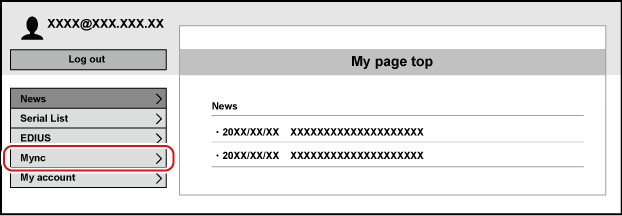
The [Mync] page appears.
6) Click the list button and select [Mync Basic].
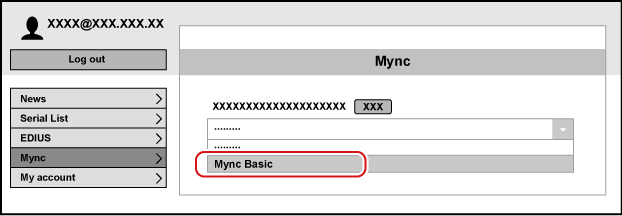
Be sure to read the disclaimer and precautions displayed on the screen.
7) Click [Send].
A guidance e-mail will be delivered to the e-mail address registered for eID.
8) Click the URL for download described in the guidance e-mail.
Follow the on-screen instructions to download the setup file.
|
|
|---|
|