You can adjust the title position as displayed on the screen from the title clip placed on the timeline.
1) Right-click the title clip, and click [Layouter].
The [Layouter] dialog box appears.
2) Set the title layout, and click [OK].
The layout is saved.
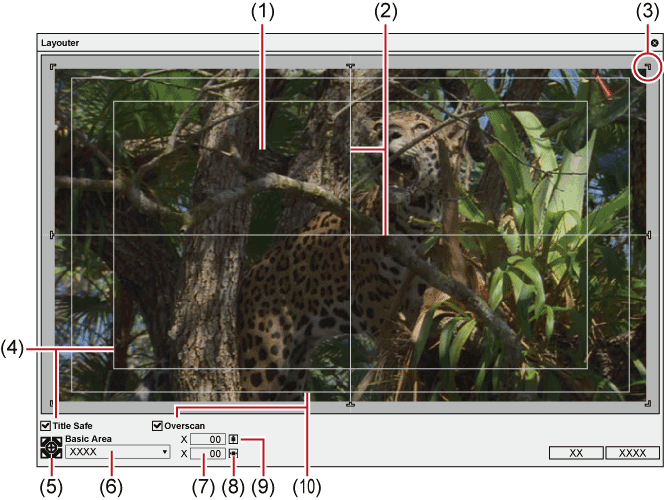
|
(1) |
Layout preview |
Displays the setting a preview |
|
(2) |
Horizontal guide, Vertical guide |
Indicates the horizontal, vertical or center. |
|
(3) |
Title frame |
Indicates the edge of the created title. |
|
(4) |
[Title Safe] |
Check this item to display the title safe area. |
|
(5) |
Position fit |
Fit the title frame to the center or to the corner of the area selected with [Basic Area]. |
|
(6) |
[Basic Area] |
Select the area to be fitted to with the fit position buttons from the list. |
|
(7) |
Position entry fields |
Enter X, Y values to specify the position. |
|
(8) |
Horizontal fit |
Fit the title to the horizontal center. |
|
(9) |
Vertical fit |
Fit the title to the vertical center. |
|
(10) |
[Overscan] |
Check this item to display the overscan area. |