When you check [Add to Bin] in the [Print to File] dialog box and then export a file or convert a clip to the file, a rendering clip is registered to the bin, at the same time it is registered to the Render Service.
The color and indication of a rendering clip changes according to the rendering process status.
In this section, a screen example when the clip view display of the bin is set to [Clip] is used.
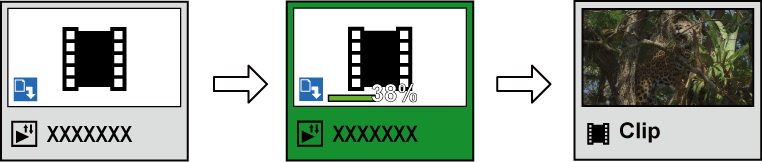
A rendering clip in the standard color will be registered to the bin.
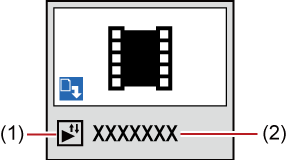
|
(1) |
Icon indicating a rendering clip |
|
|
(2) |
Job name |
|
The clip color changes to green.
The progress of the rendering process is displayed as a progress bar and a percentage.
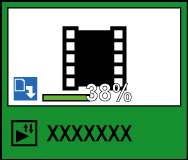
The clip color changes to yellow.
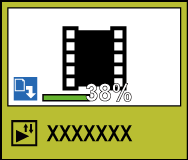
The clip color returns to the standard color.
The clip status remains a rendering clip, but the clip becomes an offline clip.

The clip color changes to red.
The clip status remains a rendering clip, but the clip becomes an offline clip.

The clip color changes to the standard color, and a thumbnail and file name which indicate the clip appears.
The icon indicating a rendering clip changes to another icon which indicates the clip status.
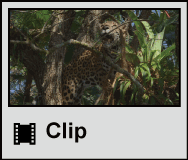

Double-clicking a rendering clip in the bin will display GV Job Monitor ([Job] palette).