This section explains how to group multiple clips all together and set them as a single sequence clip, and how to ungroup single sequence clips.
Join multiple video clips all together as a single sequence clip.

1) Select and right-click the multiple clips in the bin, and click [Set as Sequence].
The created clip is registered in the bin as a sequence clip.
Clips set as a sequence take the name of the first joined clip as its clip name.
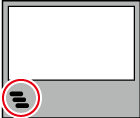

Clips are joined in the sorting order of the bin.
Clips are joined with the In and Out point settings of the video part held by the original clip intact.
|
|
|---|
|
Cancel joining of a sequence clip.

1) Right-click a sequence clip in the bin, and click [Cancel Sequence].
After the sequence is canceled, the clip name returns to the one before the clips are joined.

The In and Out point settings that were held by the clips before they were joined as a sequence are restored.