To install and use Mync, it is required to create EDIUS ID and to download the setup file.
|
|
|---|
|
Create EDIUS ID.
EDIUS ID is an online ID function that links the Mync license to its user. The license will be more secure and the uniqueness of the license will be established by linking the serial number and EDIUS ID at the time of first activation of the serial number.
The information of the serial number can be browsed at any time in the membership website “EDIUS ID Web” that can be logged in with EDIUS ID.
|
|
|---|
|
1) Go to the [Login] page in EDIUS ID Web.
Access the following URL.
https://wwwapps.grassvalley.com/edius8register/
2) Click [EDIUS ID registration].
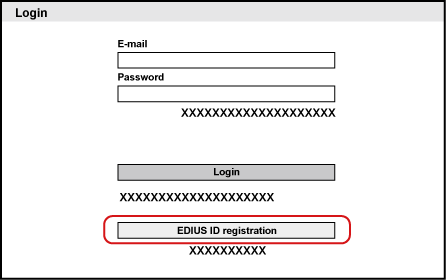
The information registration screen is displayed.
3) Enter registration information such as e-mail address and password.
Be sure to read the privacy policy and check [I have read the privacy policy and agree to its terms and conditions.].
|
|
|---|
|
4) Click [EDIUS ID registration].
When the screen indicating preliminary registration completion appears, close the window. Preliminary registration completion e-mail describing the procedure to permanently register is delivered to the registered e-mail address.
|
|
|---|
|
5) Click the permanent registration URL described in the preliminary registration completion e-mail.
The permanent registration will complete, and the permanent registration completion screen is displayed. Registration of EDIUS ID is completed.
Download the Mync setup file.
Purchase the Mync Standard software from the dealer or from our online website for download.
1) Access myncworld.com.
Access the following URL.
2) Display the download page.
3) Follow the description in the download page to access EDIUS ID Web.
The [Login] page of EDIUS ID Web appears.
4) Enter [E-mail] and [Password], and click [Login].
When you have logged in successfully, [My Page] will appear.

For [E-mail] and [Password], enter the registration information for EDIUS ID.
5) Click [Download].

The [Download] page appears.
6) Click the list button and select [Mync Basic].
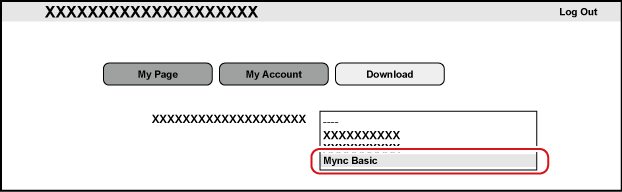
Be sure to read the disclaimer and precautions displayed on the screen.
7) Click [Send].
A guidance e-mail will be delivered to the e-mail address registered for EDIUS ID.
8) Click the URL for download described in the guidance e-mail.
Follow the on-screen instructions to download the setup file.
|
|
|---|
|