Apply the latest updater (Version 8.22 or later) that has been provided since July 2016 to EDIUS.
The functions are made to be available, with some exceptions, in an environment where QuickTime for Windows (hereafter referred to as QuickTime) is not installed.
|
|
|---|
|
Even if you have the latest update applied, the following functions will be restricted after QuickTime has been uninstalled. (As of July 2016)
|
|
|---|
|
Input of files in the following format is not available.
|
Type |
Format |
|---|---|
|
Video |
|
|
Audio |
|
|
Still image |
|
Output of files in the following format is not available.
|
Type |
Format |
|---|---|
|
Video |
|
|
Audio |
|
|
Still image |
|
In the [Project Exporter (AAF)] dialog box, selecting [Type : 1] in [Preset] exports files in AVI (Grass Valley HQ) instead of QuickTime (H.264).
To use the features described in Restrictions after Uninstallation of QuickTime , custom installation of QuickTime is required.
Restrictions after Uninstallation of QuickTime
Download the QuickTime installer (QuickTimeInstaller.exe) from Apple website in advance.
|
|
|---|
|
1) Uninstall QuickTime.
Click [Start] to display the start menu, and click [Control Panel] → [Uninstall a program]. Click [QuickTime 7], click [Uninstall], and uninstall according to the on-screen instructions.
2) Double-click QuickTimeInstaller.exe.
Follow the on-screen instructions for installation.
3) On the [QuickTime 7 Setup] screen, click [Custom].
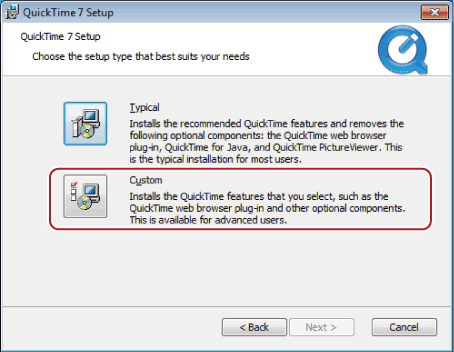
4) Right-click [QuickTime Player], and click [Entire feature will be unavailable].
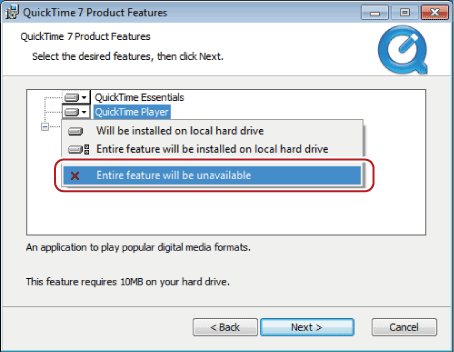
For items other than [QuickTime Essentials], confirm that the icons on the left are [×].
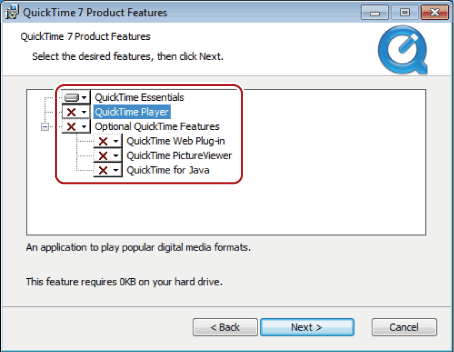
5) Click [Next], and install according to the on-screen instructions.