Voice over is a function for adding narration or sound effects while previewing a timeline clip. You can add audio (sound effect) while previewing a scene.
|
|
|---|
|
1) Map the audio channel and set an In point at the position in which to place the audio.
2) Click [Toggle Voice Over Display] of the timeline.

The [Voice Over] dialog box appears.
 Alternative
Alternative
Click [Capture] on the menu bar, and click [Voice Over].
3) Select a preset from the [Device Preset] list.
The device preset must be set in advance. The preset cannot be selected if only one preset is registered.
4) Adjust the volume of the source data with the [Volume] slider.
Adjust the level meter visually so that the volume does not exceed 0 dB.
5) Select [Track] from the [Output] list.
|
[Bin] |
Add the audio clip only to the bin. |
|
[Track] |
Add the audio clip both to the A track specified in step 1) and to the bin. |
6) Enter a file name, and click [...] to specify the save destination.
7) Click [Start].
The white circle in the upper left of the Recorder blinks to start the count down. The white circle turns red when recording starts. If there is an audio clip on the export destination track, the audio on the track will mute at the same time as audio recording begins.

The time taken between clicking [Start] and the start of recording changes according to the time set in [Application] in [System Settings] → [Margin] in [Capture], and [Preview] in [User Settings] → [Preroll Time] in [Playback].
8) Click [End].
Clip playback and audio data creation are stopped and a dialog box appears to confirm whether to add the created file.
9) Click [Yes].
The audio clip is placed and data saved.

The white line on the right side of the level meter changes to red when the volume exceeds 0 dB. Clicking the line returns it to its original setting.
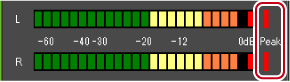
If playback of the timeline does not stop in time, recording is also stopped.