Various windows are displayed when using EDIUS, and basically you use 7 windows for editing video. You can easily edit video in dual monitor, as each window can be placed without overlapping with each other.
Each window can be resized by dragging its side line or the corner edge. As the windows snap to each other, you can place windows aligned by side line or corner edge. The window layout can also be saved.
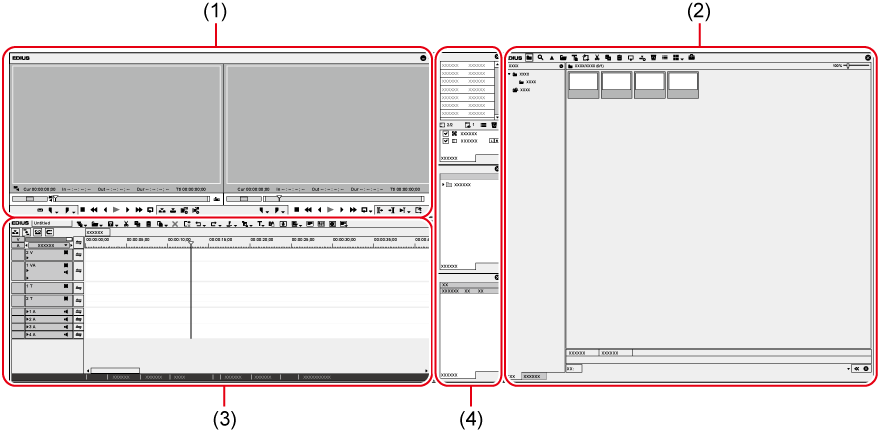
|
(1) |
Preview window |
This window is used to check video. Player appears on the left, and Recorder on the right. |
|
(2) |
Bin window/source browser window |
Bin window and source browser window can be switched by clicking the tabs. Bin window This window is used to manage clips imported to EDIUS. Source browser window This window is used to check source files in external devices such as CD/DVD and AVCHD cameras to which file-based video or audio are recorded. |
|
(3) |
Timeline window |
This window is used to place the clips on the track or apply effects. |
|
(4) |
Palette window |
There are 3 types of palettes: [Information] palette, [Effect] palette, and [Marker] palette. |
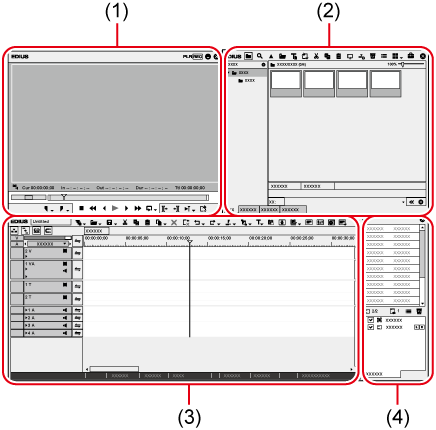
|
(1) |
Preview window |
|
|
(2) |
Bin window/[Effect] palette/[Marker] palette/source browser window |
|
|
(3) |
Timeline window |
|
|
(4) |
[Information] palette |
|

When multiple windows are placed in alignment, all the snapped windows can be resized at one time by resizing one of them. Resize operation with [Shift] on the keyboard held down resizes only the selected window. However, this function may be unable depending on the setting of Windows.