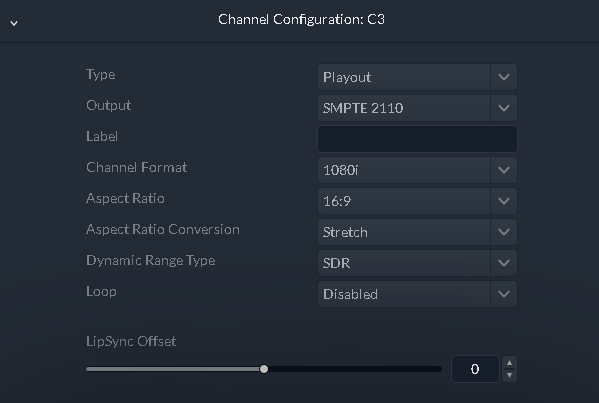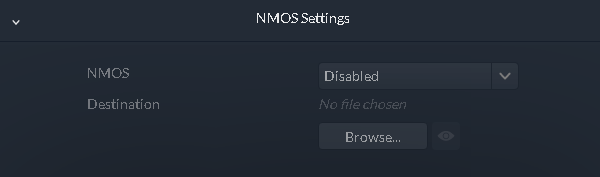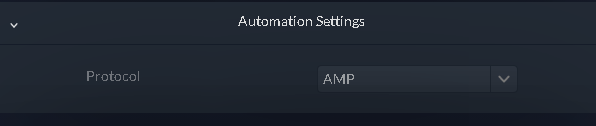| Type |
Select the Type as Playout to configure a GV I/O
playout channel. |
| Output |
Output signal type for the selected channel of the GV I/O Live Ingest and Playout Server. Select the channel output as below:
- Unassigned - The channel output is set to this
initial setting by default. No other settings are configurable when this
option is selected.
Note: Changing a channel's I/O configuration to Unassigned will set
channel configuration information to a default state and release any
SabreTooth licenses associated with the channel.
- SMPTE 2110 - Configures the channel to use
10/25GigE SFP output. Requires the GVIO-SVR-IP license per channel and
GVIO-HW-CX5 hardware configuration.
|
| Label |
The label that you can assign for the GV I/O channel. |
| Channel Format |
Select a format of either SD, 720p,
1080i, 1080p, or 2160p. |
| Aspect Ratio |
Select an available aspect ratio of either 4:3 or 16:9. |
| Aspect Ratio Conversion |
Select an aspect ratio conversion for the playout channel from the list below:
- Bars
- Half Bars
- Crop
- Stretch
|
| Dynamic Range Type |
Select a dynamic range type for the channel from the drop-down list. The
default is set to SDR. When SMPTE 2110 is selected
for the channel's output and the GVIO-SW-OPT-HDR license is installed, you
can select either HLG or PQ
dynamic range type for the HDR work flow.
Note: HLG or PQ option can only be selected if the channel format is set to
1080p or 2160p.
|
| Loop |
Select to enable or disable the Loop mode for the Playout channel |
| LipSync Offset |
Move the slider bar between -500ms to +500ms to adjust the lip sync of
clip audio relative to the video rendering during playout. |