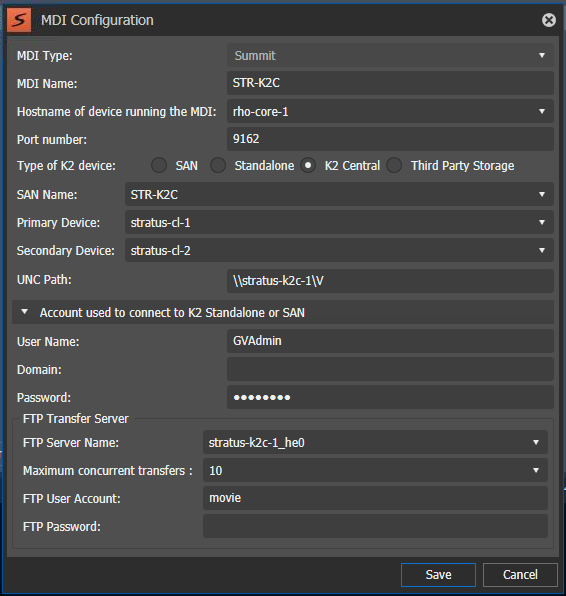EDIUS/XRE Setup for K2 Central
- Install/upgrade EDIUS and GV Render Engine software as directed by standard instructions in GV STRATUS customer documentation. Make sure you follow the proper sequence for installation and running applications.
- On the K2 Central server, share the V: drive.
- To configure the EDIUS share folder, contact Grass Valley Support for the qualified setup and configuration with all GV STRATUS system types.
- Mount the V: drive to your XRE/Render Engine server and any high resolution GV STRATUS/EDIUS clients.
-
In GV STRATUS Control Panel, click Applications | EDIUS | Default Project Settings and set
Default project location to
the UNC path of the above EDIUS folder, as follows:
- For K2 Central, use a path to the EDIUS folder
on the K2 Central server, such as the following:
\\[K2CentralServerName]\V\[EdiusFolderName]
Note: If there are multiple K2s on the GV STRATUS system besides the K2Central, then the EDIUS project folder may be located on a different K2. - For K2 Central, use a path to the EDIUS folder
on the K2 Central server, such as the following:
- On the EDIUS XRE Server tab, configure the XRE Server setting to the desired GV Render Engine server.
-
Click Core | MDI Configuration | Add | Summit and set K2 Central for
the type of K2 device. Select the K2 Central system as the SAN Name, Primary Device,
Secondary Device, and set the UNC path to the K2 Central system.
Note: For system performance, is it recommended that if there are Summit Clients use them for the primary and secondary device. If there is only one client, use the client as the primary device and the FSM/Storage Manager as the secondary device.
Complete the MDI configuration and click Save.
- Follow the instructions in the this Topic Library to complete EDIUS and GV Render Engine setup for SMB connection.
- In the Core | Engines settings, verify that each GV Render Engine is displayed, desired streams configured, and the engine status is running.
-
On each GV Render Engine server, do the following:
- Manually map the K2 Central’s V: drive (and any other desired K2s) using the FTP IP addresses. For example, if the FTP IP address of K2 Central is 10.148.1.150, then map the K2 Central V: drive as \\10.148.1.150\V, and choose the Reconnect at logon option.
- On the XRE Admin Console | XREController setting window, save Project folder configuration to the same directory as the EDIUS project location.
-
In XRE Admin Console | GVRenderEngine:
- Set the Node name to the local server name.
- Click the Setting… button and set the primary GV Render Engine name, address, and the port number as 1223.
- Check the server name and click the Connected test button to verify that it’s connected to the primary GV Render Engine.
- Exit the XRE configuration utility.
-
Restart the entire GV STRATUS system in the
following order:
- B1 proxy server (if applicable)
- K2 Central servers, Stand-alones, primary FSMs
- Secondary FSMs (if applicable)
- All K2 Summits, iSCSI clients, GVREs, PCs
- Core/Workflow/DME servers
- Open Embedded Security Managers on the K2 Central and K2 Summit clients, and put them in Enabled mode.