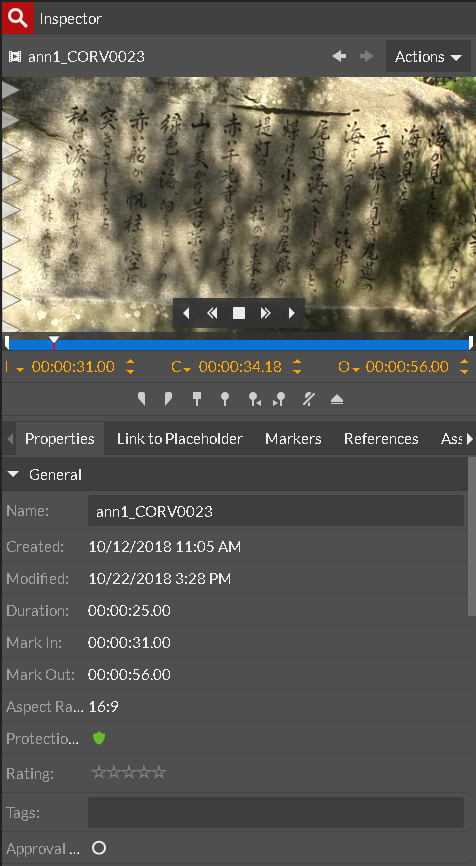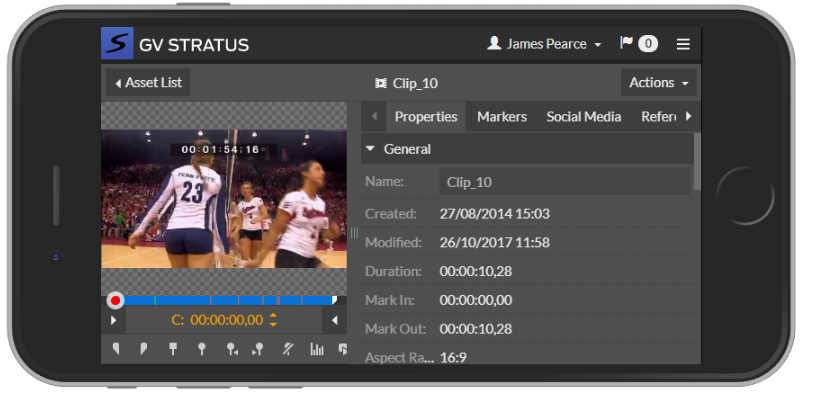The Inspector panel
The Inspector panel allows you to view, mark up, and edit properties of an asset. The Inspector panel appears on the right side of the GV STRATUS Web Client.
The Inspector panel features are as follows:
- Viewer — Allows you to view and mark up an asset. You can show and hide viewer controls to accommodate resizing the Inspector panel.
- Actions drop-down list — Allows you to mark up the asset, delete, rename, add to favorites, send, copy, transfer, archive, create sub-clip, upload thumbnail, regenerate proxy of the asset, apply rules to the asset, and open the asset via the Simple Editor tool.
- Overlay Controls — Transport controls navigate through the asset. Visible when you hover the mouse pointer over the asset.
- Viewer controls — Allows you to mark in/out the asset, insert markers/keywords, toggle hide markers, and eject the clip.
- Timecode Controls — Allows you to select the mark in/out and other timecode types to display. Also lets you navigate through the clip to a specific timecode.
- Tabs — Provides sections for viewing properties and details of an asset. On the Properties tab you can make changes, such as editing clip names, setting ratings, inserting tags, and adding description or comments for the asset. On the Markers tab, you can view the list of markers and keywords added to the asset. You can also view references and associations of the asset on other tabs.
The Inspector panel is customizable anywhere whether in a desktop application or mobile devices. To resize, drag the sides of the panel to suit your operation.