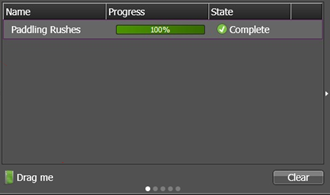Opening a GV STRATUS asset in Avid using the transfer workflow
- The MEWS system must be installed and operational.
- The MEWS system must be configured in GV STRATUS Control Panel Engines settings.
- A Send Destination for each Avid Media Composer® workstation must be configured in GV STRATUS Control Panel.
- An import rule for each Avid Media Composer® workstation must be configured in GV STRATUS Control Panel.
- The GV STRATUS application and the Avid Media Composer® application must be running on the same client PC.
-
Select one or more clips or subclips in a GV STRATUS Asset List, right-click, select Send to Avid, and select the location for
the Avid application running on the local PC from one of the following:
- Avid ISIS
- Avid MC
- Avid Interplay
You can see the progress of the asset transfer to the local PC.
For assets sent to Avid Media Composer or ISIS (without Interplay), a Drag me button appears.
For assets sent to Avid Interplay, there is no Drag me button display, as the assets are automatically transferred into the Interplay system.
- When progress reports 100%, select the Drag me icon in the Sending to Avid dialog box.
-
Drag and drop the icon to the Media Bin in the Avid
application.
The asset is available in the Avid Bin for editing in the Avid application.
-
For assets sent to Avid Interplay, navigate through to the relevant folder and open the
assets in the Media Composer using the Interplay Window.
Assets checked-in to Interplay will additionally check their GV STRATUS metadata as pre-configured in the GV STRATUS Control Panel.