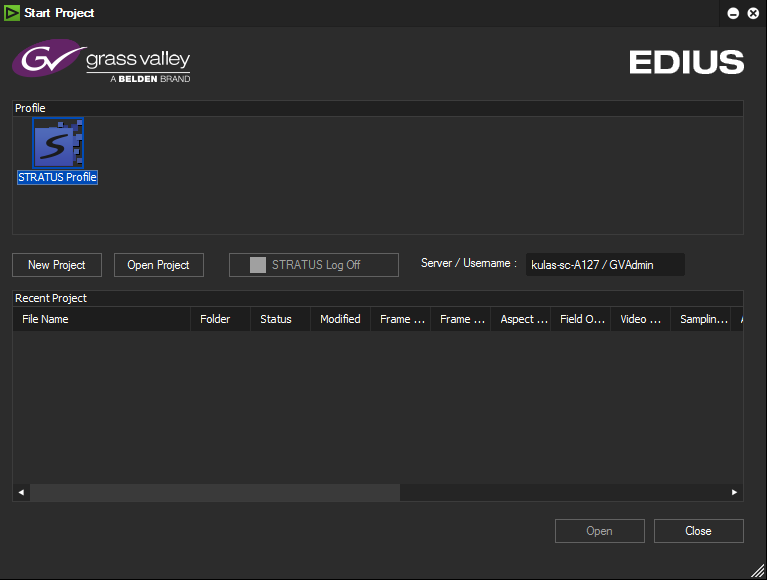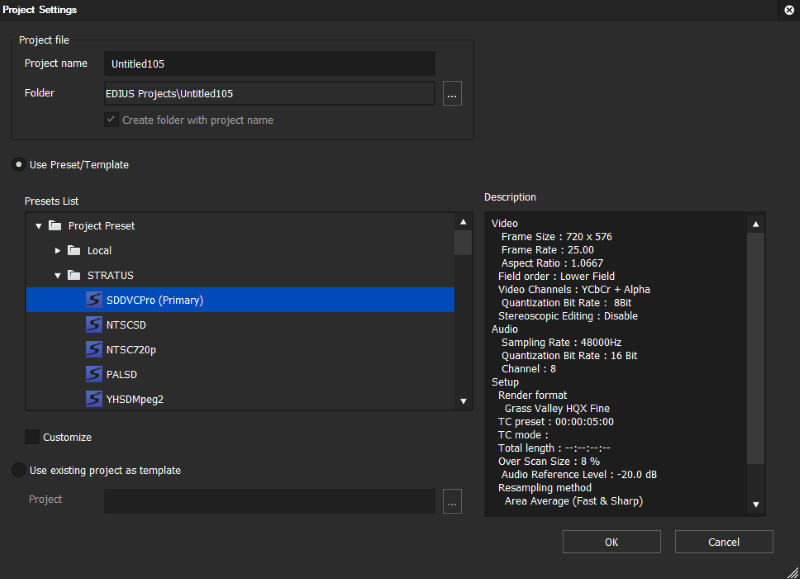Creating a new EDIUS project at application start
- Open the EDIUS for GV STRATUS application and log on to the GV STRATUS system. The Start Project dialog box displays.
-
Click New
Project.
The Project Settings dialog box displays.
- Enter a project name. By default, the project folder is the EDIUS Projects folder in GV STRATUS and is set to create a sub-folder with the project name.
-
Set a project folder in one of the following ways:
- Accept the default project folder with the project name.
- Click . . . to navigate to and select another project folder.
- To create the project with different settings from the project preset settings, select Customize. Refer to related topics in "EDIUS Online Manual".
-
Click OK.
The new project opens.
While the EDIUS project is being edited, the project and its included sequences and clips are locked in the GV STRATUS application.