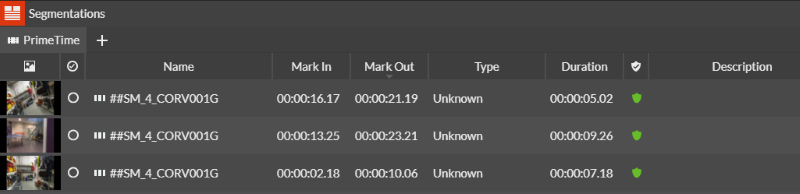Assigning segments to assets
- If GV STRATUS security is enforced, your credentials must give you full read and write permissions on bins, assets, and segments. You can only view segments with read permission, and modify segments with write permission.
- Create Segment and Update Segment permissions must be set to Allow, for you to create and update segments.
You can assign segments to an asset in the Segmentation panel. Segments are created in the Player panel by marking in and out specific part of the asset.
- Drag the selected asset from Asset List into the Player.
-
Navigate to the starting point and click the
Mark In button.
 (
( I)
I)
-
Determine the end-point of your segment and click
the Mark Out button.
 (
( O)
O)
-
Click on the asset in the Player, then drag and drop the
segment into the Segmentation panel.
The segment adds into the Segmentation panel.
-
Repeat above steps to add more segments of the
asset into the Segmentation panel.
Note: Without Create Segment and Update Segment permissions, segments cannot be rearranged or dragged and dropped in the same Segmentation panel, or from one panel to another.
You can also create various segment lengths of an asset in multiple segmentation panels for different broadcast times. For example, a program that is scheduled for prime time has more commercial slots compared to the repeat of the same program at a later time. Therefore, several kinds of segments in multiple segmentation panels can be created for the same asset.