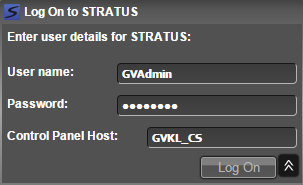Opening the GV STRATUS VTR Ingest application
To authenticate with GV STRATUS security, you must log on to the GV STRATUS system when opening the GV STRATUS VTR Ingest application.
When you log on to the GV STRATUS system, the GV STRATUS application assigns GV STRATUS licenses and roles based on your user account credentials, as set by the system administrator in the GV STRATUS Control Panel application. If GV STRATUS security is enforced, your credentials must give you adequate permissions on bins and assets that are part of your workflow. If GV STRATUS metadata access control is enforced, your credentials must give you adequate permissions on metadata fields that are part of your workflow. Your credentials must also give you access to all your K2 systems.
-
From the Windows desktop, do the following:
- Click Start | All Programs | Grass Valley | GV STRATUS VTR Ingest
A GV STRATUS Log On dialog box opens.
-
Enter your user name.
If you use domain credentials, enter in format <domain>\<username>. For example, if your domain is "gv" and your username is "GVuser", enter gv\GVuser.
- Enter your password.
- Verify or enter the name of the Control Panel Host for the GV STRATUS Control Panel Service. In most systems, this is the main GV STRATUS Core server.
- Click Log On.