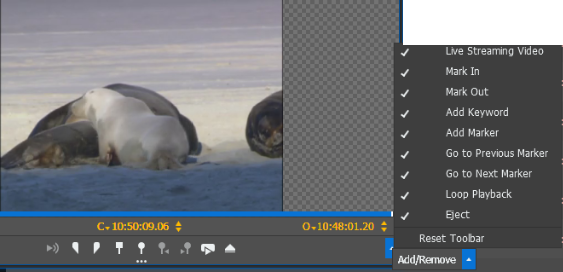Arranging control tray buttons
Viewers and players have a control tray that provides access to buttons. As you resize a panel smaller and the buttons do not all fit in the control tray, the buttons overflow onto a drop-down menu. You can configure buttons to show and to overflow as the panel is resized.
-
To show/hide the control tray, click
the
Show/Hide Control
Tray button.

- Click the drop-down arrow on the far right of the control tray. The overflow menu displays hidden buttons.
- Click Add/Remove. A menu of buttons opens.
- Select the buttons to display.
- If desired, select Reset Toolbar to return the buttons to their default display.
Your button configuration is saved with your
GV STRATUS user preferences and propagated as
follows:
- When you select buttons to display in a Channel Panel, all channels of the same type (player/recorder or recorder-only) and view mode size in that Channel Panel display your selection of buttons. Similarly, all gangs of the same type (containing at least one player/recorder or all recorder-only) display your selection of buttons.
- When you select buttons to display in a Playlist Editor, any channel in the Playlist Editor displays your selection of buttons.