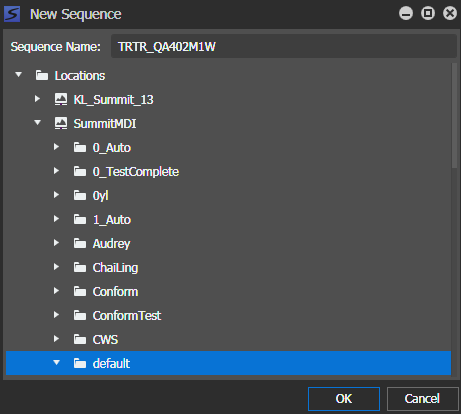Adding a new sequence
- Select a placeholder that you want to add a new sequence into.
-
Click
the
New Sequence button.

The New Sequence dialog opens.
The sequence name is automatically populated with the placeholder name and ID. You can still change the sequence name if you want to.
-
Select a location for the sequence and click OK.
The Storyboard Editor tool launches automatically if it is not already opened. The sequence name can be viewed in the Sequence Viewer and Storyboard panels.
- Add events as necessary to the sequence.