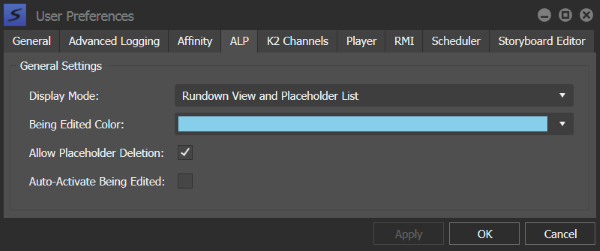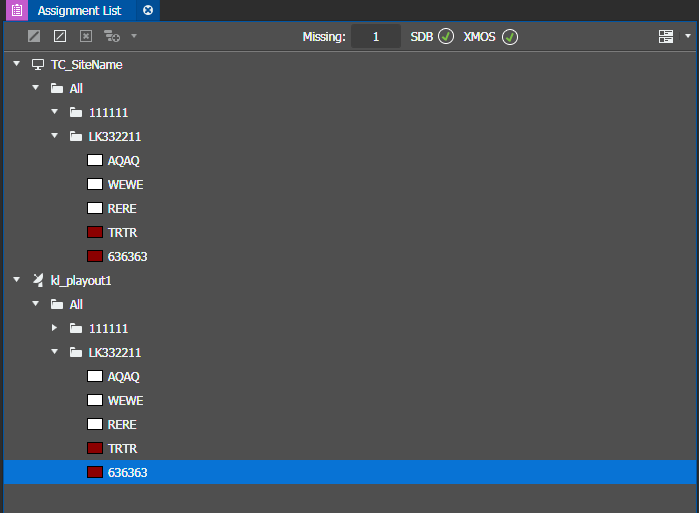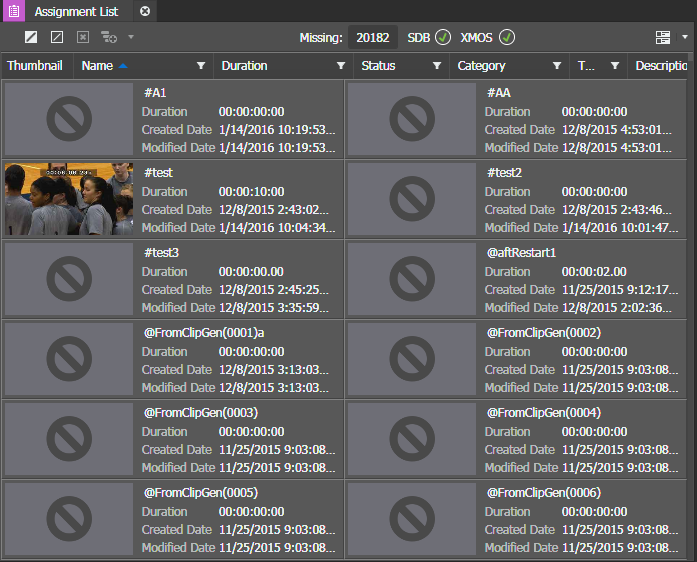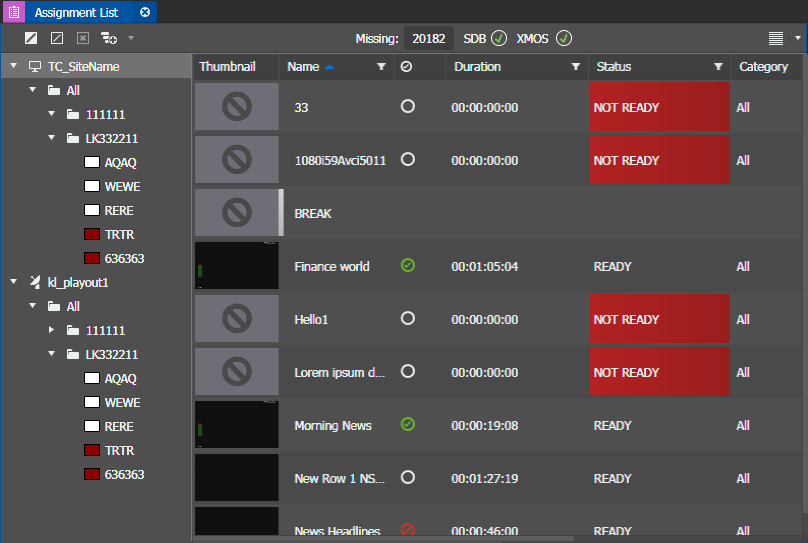Changing ALP User Preferences
- Select Edit | User Preferences. The User Preferences dialog box opens. The GV STRATUS application shows or hides sections based on the roles assigned to your GV STRATUS log on credentials.
- Select the tab for the panel or component you are configuring and make settings accordingly.
- To configure Assignment List user preferences, select the ALP tab.
-
To select the
Display
Mode of your
Assignment List tool, click the
drop-down list, and choose from the following:
Rundown View — Displays rundown view only.
Placeholder List — Displays placeholder list only.
Rundown View and Placeholder List — Displays rundowns and placeholder list.
-
To change the
Being Edited
Color of placeholders, click on the drop-down list to display the
color palette, and do one of the following:
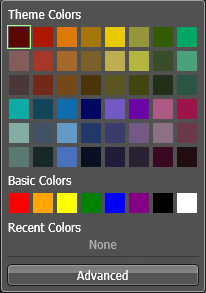
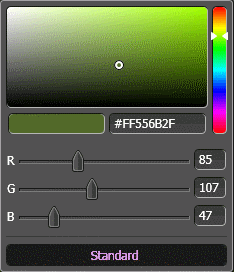
The color of being edited placeholders is changed to the selected color.
The status of a placeholder changes to being edited if the placeholder is linked to a scheduled event, linked to an RMI clip, or when the being edited checkbox is selected in the placeholder properties.
-
Set other options as follows:
- Allow Placeholder Deletion: Allows placeholder deletion in the Assignment List tool.
- Auto-Activate Being Edited: When a new sequence is added to a placeholder, the sequence is automatically set to Being Edited.
- To accept any changes and close the dialog box, click OK. The dialog box closes.