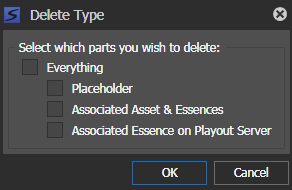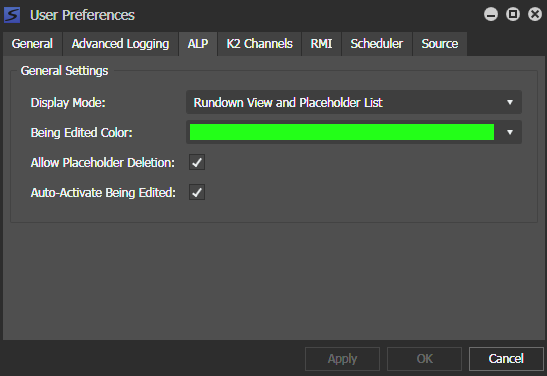Deleting a placeholder
If desired, you can delete placeholders, associated assets, and essences from the Assignment List tool.
- Do one of the following to delete a placeholder:
-
Select
your options as follows:
- Everything — Select this to delete the entire asset including placeholder, associated asset and essences, and associated essence on the managed Playout Server.
- Placeholder — Select this to only delete the placeholder on the GV STRATUS application.
- Associated Asset & Essences — Select this to only delete the associated asset and essences on your K2 Summit/SAN system.
- Associated Essence on Playout Server — Select this to only delete the associated
essence on the managed Playout Server if you already sent it out for playback.Note: Deletion of essence on an unmanaged playout server is not supported. However, you can still delete via the Aurora Playout Housekeeper application or delete directly on the unmanaged playout server.
- Click OK.