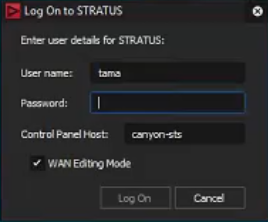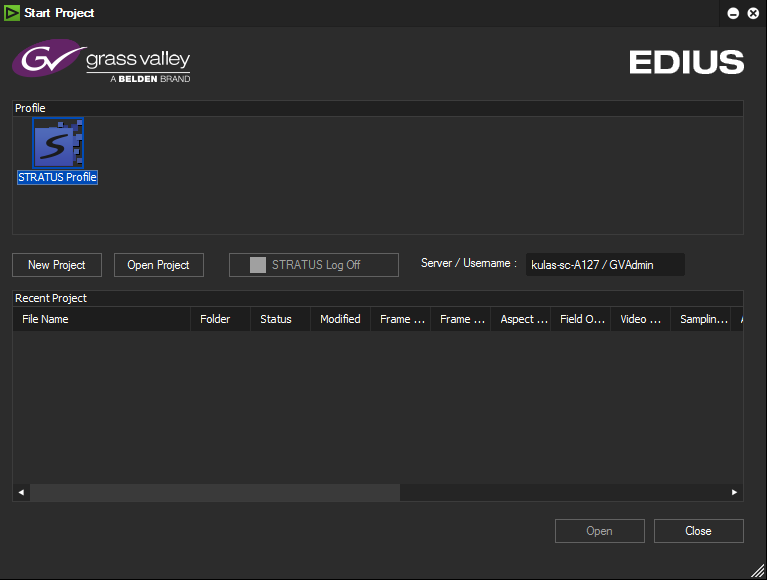Logging on to EDIUS for GV STRATUS application
When you log on to the GV STRATUS system, the GV STRATUS application assigns GV STRATUS licenses and roles based on your user account credentials, as set by the system administrator in the GV STRATUS Control Panel application. If GV STRATUS security is enforced, your credentials must give you adequate permissions on bins and assets that are part of your workflow. If GV STRATUS metadata access control is enforced, your credentials must give you adequate permissions on metadata fields that are part of your workflow. Your credentials must also give you access to all your K2 systems.
-
From the Windows
desktop, open the the EDIUS icon
 shortcut.
shortcut.
A GV STRATUS Log On dialog box opens.
-
Enter your user name.
If you use domain credentials, enter in format <domain>\<username>. For example, if your domain is "gv" and your username is "GVuser", enter gv\GVuser.
- Enter your password.
- Verify or enter the name of the Control Panel Host for the GV STRATUS Control Panel Service. In most systems, this is the main GV STRATUS Core server.
- Select the WAN Editing Mode check-box if you want to work with assets procured in the field and add them to the timeline.
-
Click Log On.
The Start Project dialog box displays.
If the client PC is licensed for EDIUS Workgroup, the EDIUS application is now operating in STRATUS mode and can access high resolution assets. If not licensed, the EDIUS application accesses low resolution proxy assets only.
Note: If a user is using the EDIUS application, it is not recommended to log into GV STRATUS's Channel Panel as the same user on the same workstation.