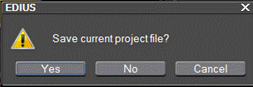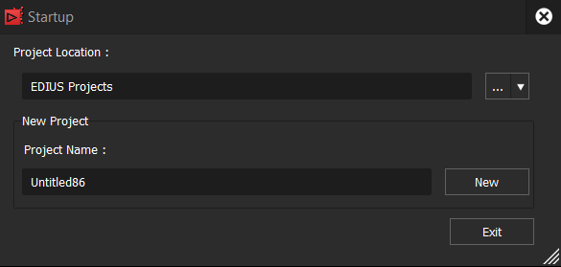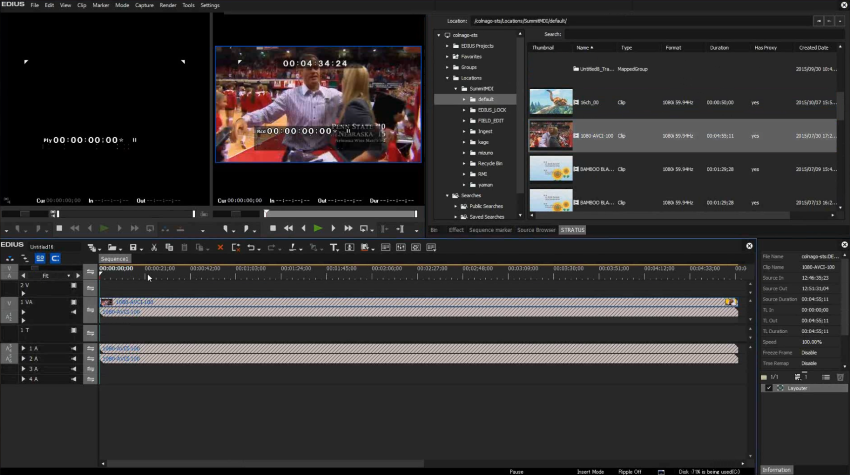Opening GV STRATUS assets in the EDIUS for GV STRATUS application
-
In the GV STRATUS application, right-click an asset in an Asset List and select Open With | EDIUS.
A dialog opens to confirm whether you want to save the current project.
- Respond as appropriate for saving your project.
-
If the EDIUS for GV STRATUS application is not already open and you are not
already logged on to the GV STRATUS system, log on as prompted.
The currently opened project in EDIUS closes and the Startup dialog box opens.
By default, the project location folder is the EDIUS Projects folder in GV STRATUS and it is set to create a folder with the project name. -
Set a project folder in one of the following ways:
- Click ... to browse and select an existing project in a sub-folder of the EDIUS Projects directory.
- Click the drop-down arrow on the right of ... to select a recently used project folder.
You can also change the project name, if desired.
-
Click the New button.
The project opens and the asset loads on the EDIUS timeline.
You can also select to open multiple assets simultaneously on the timeline.
In the STRATUS Browser, you can search for assets or select assets from Saved Searches and Favorites bin.
After adding assets to the timeline; you can edit, apply effects, and add voice overs to those assets.