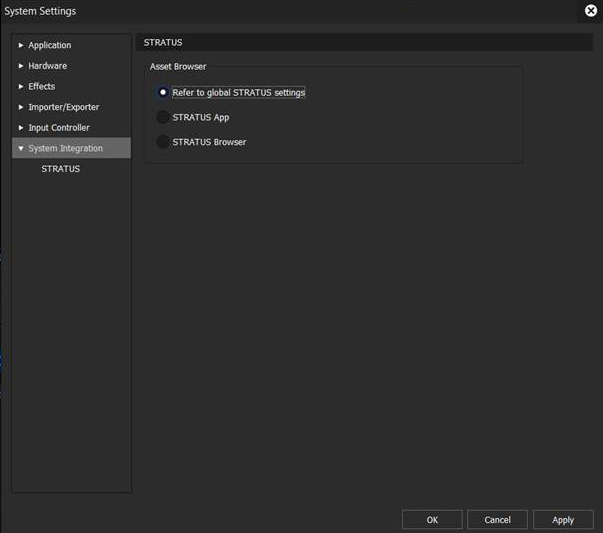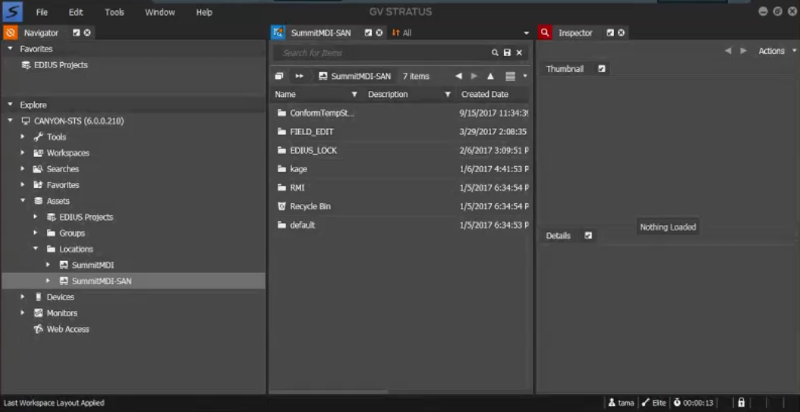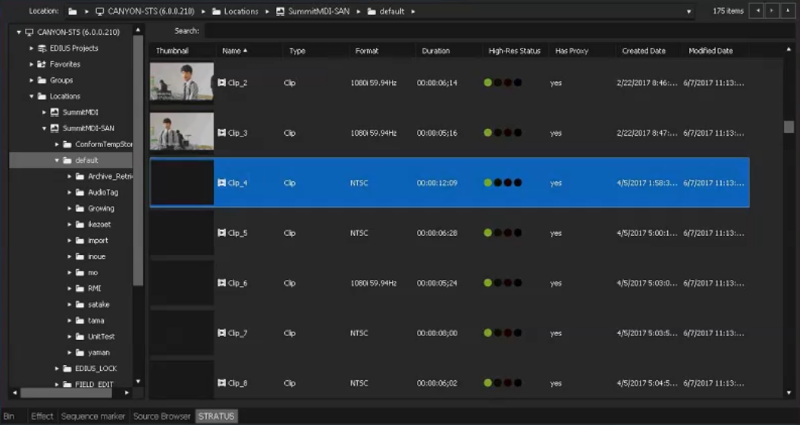Opening the GV STRATUS panel in EDIUS
If you launch the EDIUS for GV STRATUS application in GV STRATUS mode, the GV STRATUS ActiveX Panel or the STRATUS browser opens by default. However, if it was previously closed, the result can be that it no longer opens automatically.
-
Click Settings | System Settings | System
Integration | STRATUS.
Select one from the following:
- Click Refer to global STRATUS settings to use the Asset Browser as configured via EDIUS Client settings in GV STRATUS Control Panel.
- Click STRATUS App to utilize GV STRATUS ActiveX panel in the EDIUS application.
- Click STRATUS Browser to only browse and search GV STRATUS assets in the EDIUS application.
-
If STRATUS App is selected, click
on the STRATUS tab to view the GV STRATUS ActiveX panel.
If the panel is hidden, click View | Palette and select STRATUS.
The GV STRATUS ActiveX panel opens.
-
If STRATUS Browser is selected, click the STRATUS tab on the EDIUS browser.
If the tab is hidden, click View | Palette and select STRATUS.
The STRATUS Browser displays.