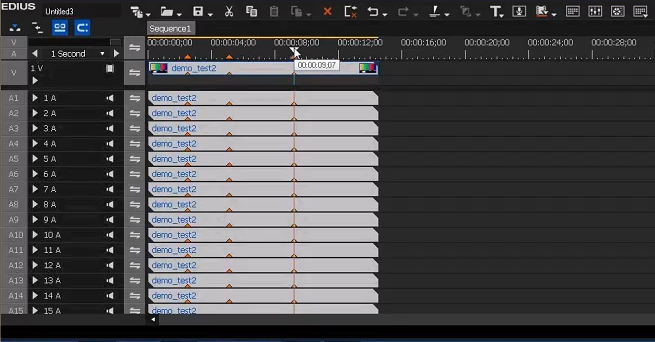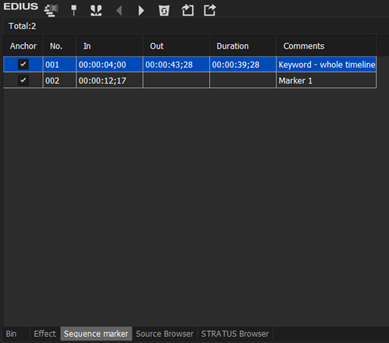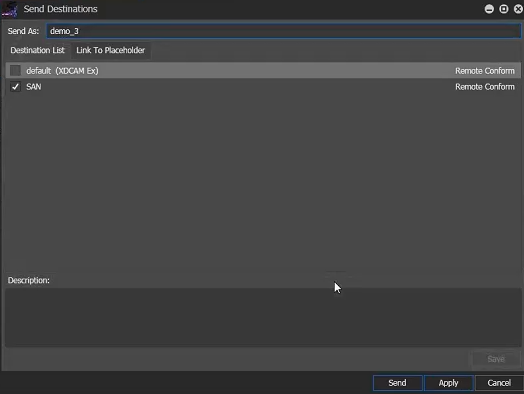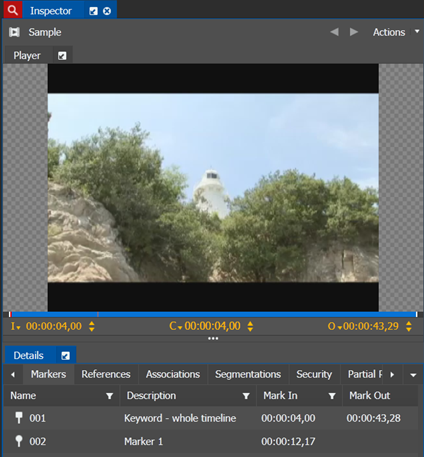Sending EDIUS sequences with markers and keywords to GV STRATUS
-
Select a sequence on the EDIUS timeline.
Note: Markers and keywords of the original source clip are not supported to be sent to the GV STRATUS system.
However, if you create markers and keywords according to the following procedure; they will also be sent to GV STRATUS system together with the sequence.
-
To create markers/keywords on the EDIUS timeline, scrub the cursor to the desired
time/duration, select the Sequence Marker tab and do the
following:
- To create a marker, right-click on the Sequence Marker tab, and select Set Mark.
- To create a keyword, right-click on the Sequence Marker tab, and select Set Mark In/Out.
Markers and keywords display on the Sequence Marker tab.
-
Press the F11 key.
The Send Destination dialog box opens.
- Enter the name of the sequence in the Send As box.
-
In the Destination List, select one or more conform destinations.
Note: You cannot select both transfer and conform destinations at the same time.
-
If configured for a Newsroom Computer System, you can also
link the sequence to a local or remote placeholder.
- If GV STRATUS security is enforced, your credentials must give you adequate permissions on bins, assets, and metadata.
- In order to link to a placeholder, you must be assigned with write permission for the Name property in Metadata section of GV STRATUS Control Panel.
-
On the Link To Placeholder tab, select a placeholder.
If a remote placeholder, expand the remote site node.
If already linked to a placeholder, you can select a different placeholder.
- If desired, in the Placeholder Description field, enter text and click Save. The placeholder description is updated.
- Click Send. The transfer is initiated. If transferring multiple assets, transfer jobs are queued.