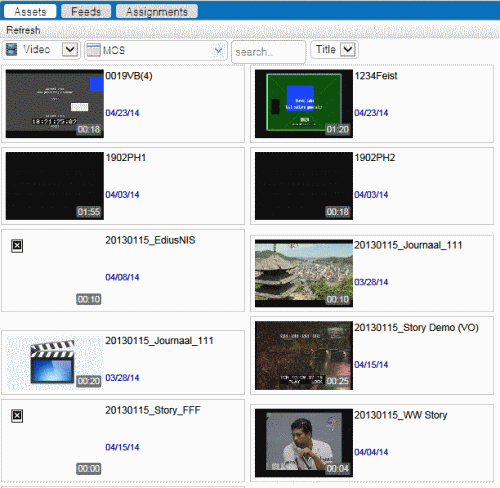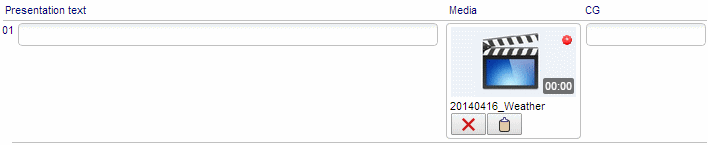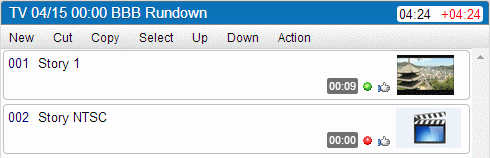Inserting placeholders manually in NIS5
-
Create a new placeholder in the Assignment List panel of the
GV STRATUS application.
You can also use an existing placeholder in the Assignment List if desired.
-
In the Assets panel of the NIS5 web client, select Video
and MOS from the drop-down lists.
All placeholders from the Assignment List in GV STRATUS application appear in the Assets panel of the NIS5 web client.
- Open a story in the Editing panel of the NIS5 web client.
-
Drag a placeholder
from the Assets panel and drop it into the Media column of your
story.
The placeholder is inserted into the story.
- Click Save to save the story.