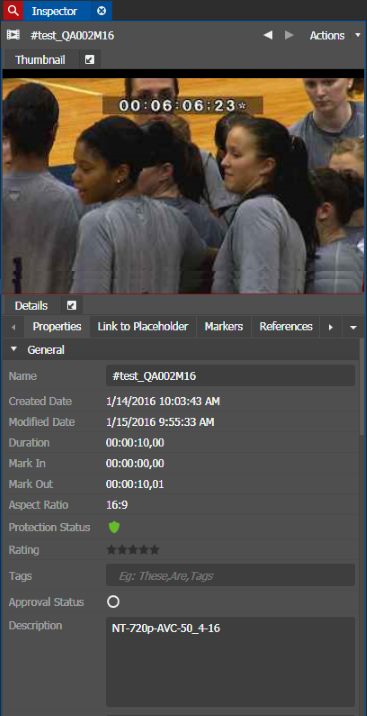Viewing and modifying metadata of linked placeholders
You can view and modify metadata of placeholders with Ready status. When you modify the metadata, you are actually modifying the metadata of the asset that is already associated with the placeholder. The inserted metadata can then be used as the search criteria to easily search assets in the Asset List panel.
-
To view or modify the metadata, do one of the following
below:
The metadata loads into the Inspector panel.
-
On the Properties tab, you
can view or modify metadata of placeholders.
You can also add and customize metadata fields in the Metadata settings within the GV STRATUS Control Panel application.
-
To lock the status, click the
Unprotected button.

The asset is now locked. To unlock, click the Protected button.

- To add a star rating, click the star or stars next to Rating. When you add a star, it retains the color fill even when the mouse is no longer hovering over it.
-
Click the
None icon
 to change the approval status.
to change the approval status.
The approval status changes to Approved.
You can click the icon to toggle the approval status of the linked placeholder. The selected approval status displays on the Assignment List.
- Set the MetadataExpireDate and Source ID, if needed.
- To view lists of related assets and relationships, see other tabs of the Inspector panel.