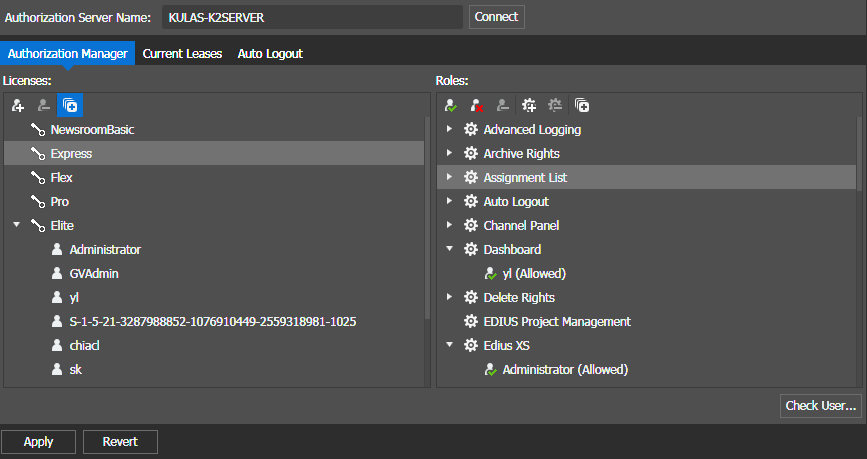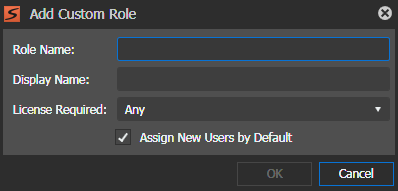Adding a custom role
You can create custom roles in the GV STRATUS Control Panel, if desired. This is useful for license management of third party system users
connected to the GV STRATUS application. If multiple
custom roles are created, you can assign tools and features to be displayed or hidden
according to required licenses of these custom roles.
- In GV STRATUS Control Panel, click General | License Management | Authorization Manager.
-
Click the Add Custom Role
 button.
The Add Custom Role dialog box opens.
button.
The Add Custom Role dialog box opens.
-
Enter details for the custom role as
follows:
- Role Name: The name of the newly created role.
- Display Name: The custom role name to be displayed in GV STRATUS Control Panel application.
- License Required: Select the required license for the custom role from the drop-down list.
- Assign New Users by Default: Select the checkbox if you want to assign new users with this custom role by default.
- Click OK.
The new custom role displays under the Roles section in the
Authorization Manager tab.