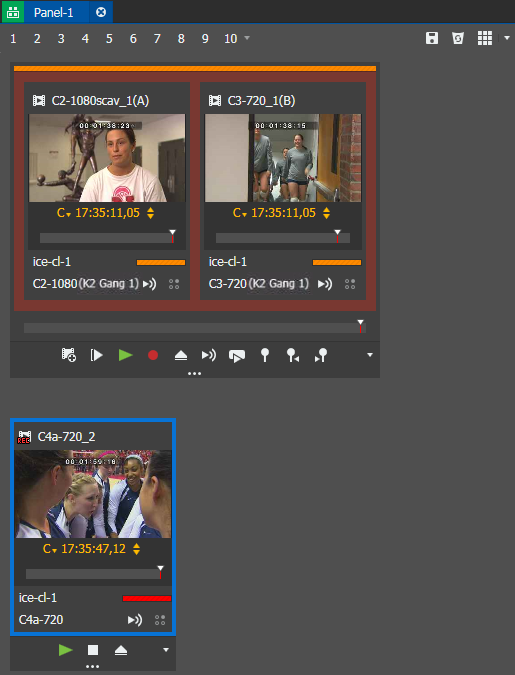The Channel Panel tool
A Channel Panel allows you to control one or more K2 system and GV I/O appliance channels. A Channel Panel appears in the GV STRATUS application as a tool when you launch it from the Navigator panel.
Channel Panel features are as follows:
- Ganged channels — Operate multiple channels simultaneously. The background color of the gang group identifies the gang. The channel name includes channel gang info, when the channel is a part of a K2 or GV I/O appliance gang.
- Transport controls — Controls a channel or a channel gang and adds markers to the loaded clip. A gang's transport controls affect the operations of all the channels in the gang simultaneously. Individual channels in a gang have overlay transport controls that can control the channel independent of the gang.
- Tally indicator — Indicates current operational status by colors, as follows:
- Toolbar — Provides buttons for access to panel functions.
- Asset type icon — Appears when an asset is loaded and indicates the type of asset.
- Single channel — Operates one channel.
- Scrub bar slider — Finds scenes quickly within a clip or playlist.
- Show/Hide transport controls — Shows or hides transport controls on a channel or a gang.
You can open multiple Channel Panels and use them simultaneously to suit your workflow needs.
If GV STRATUS security is enforced, your credentials must give you adequate permissions. If permission is restricted, buttons, list items, and other controls can be disabled or hidden. Bins, assets, and metadata that do not have read permissions are not visible. Markers and segments permissions must be set to Allow in order to create, update, or delete markers and segments.