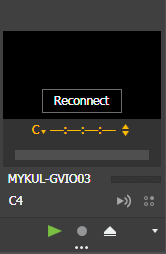Modifying a Channel Panel while in use
After you have launched one or more Channel Panels, you can use drag and drop operations within a Channel Panel or between Channel Panels to change channels and gangs. You can do this while channel operations are underway.
-
Click on the top bar of a channel and drag it as follows:
- To create a gang, drag a single channel on top of another single channel. A gang opens that contains the two channels.
- To remove a channel from a gang, drag the channel to a location outside of the gang. The channel becomes a single channel in the Channel Panel.
- To remove a
channel from the
Channel Panel, drag the channel to
the
Trash button
 in the toolbar.
in the toolbar.
- To add a single channel to a gang, drag the channel to the gang.
- To remove a gang, drag all the channels in the gang to a location outside of the gang. When the last channel is removed from the gang, the gang is removed from the Channel Panel.
-
To take control of a channel, click Reconnect.
The Steal Channel Confirmation dialog opens.
- Click Take Control.
- To change the working bin, do the following:
-
Click the the Save button
 in the toolbar.
in the toolbar.
- Click OK. This updates the current Channel Panel configuration with your changes.