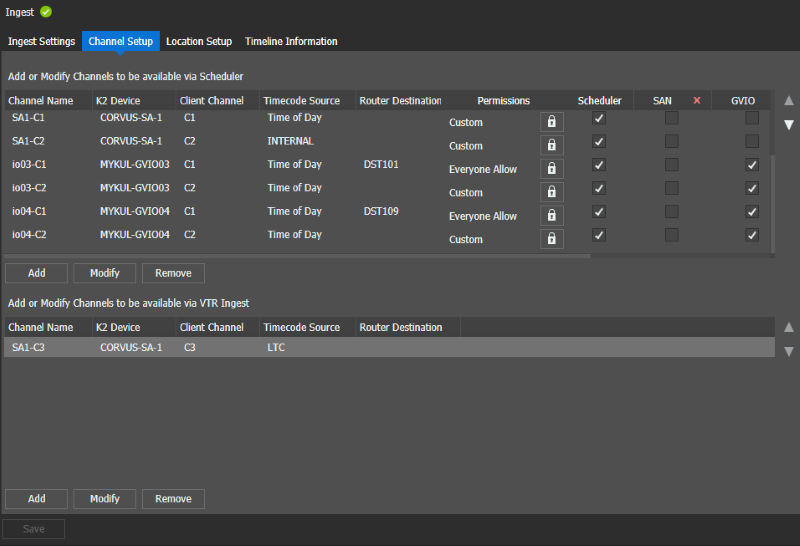Channel setup settings
These settings are optional on GV STRATUS systems.
To locate these settings, click Applications | Ingest | Channel Setup
In this configuration settings you can add, modify, or remove
channels, and organize Scheduler channels into
groups. In GV STRATUS
Navigator, channel groups are displayed as
individual Scheduler tools under the parent Scheduler tool. Each channel group can be launched as a
Scheduler tool and can be configured to display a
sub-set of Scheduler channels.
- Each row in the Channel Setup tab represents a Scheduler channel. Channels can be reordered higher/lower using up/down arrows.
- Each column on the right-hand side of the Scheduler column represents a channel group. Added channel groups can be reordered left/right using drag-and-drop. The left-right order is displayed as a top-bottom order in GV STRATUS Navigator.
- Each channel can be assigned or denied permission to specific user or group under the Permissions column.
Arrow buttons on the right reorder selected channels. The channel order is displayed in the Scheduler tool. The channel order is not displayed in GV STRATUS VTR Ingest. The Save button must be clicked to save a new configuration. A prompt to save settings and restart ingest services opens to implement the change.
Note: Stop ingest operations before services restart. Scheduled feed
recordings or GV STRATUS VTR Ingest operations can be affected while services restart.