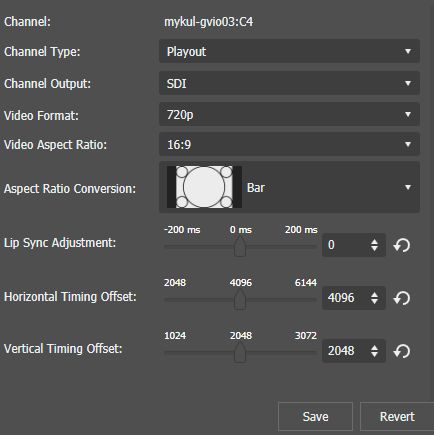| Channel |
The name of the GV I/O channel. |
| Channel Type |
The Channel Type selected is Playout for the GV I/O Live Ingest and Playout Server.
Note: The GV STRATUS
desktop application needs to be restarted after changing
a GV I/O channel type from Playout to Record or from
Record to Playout in order to see updated configuration
options in the Channel Panel tool.
|
| Channel Output |
Output signal type for the selected channel of the GV I/O Live Ingest and Playout Server.
Select the channel output as below:
- Unassigned - The channel output
is set to this initial setting by default. No other
settings are configurable when this option is selected.
Note: Changing a channel's I/O configuration to
Unassigned will set channel configuration
information to a default state and release any
SabreTooth licenses associated with the
channel.
- SDI - Configures the channel to use SDI output. Requires the
GVIO-SVR-SDI license per channel and GVIO-HW-CORVID88
hardware configuration.
|
| Video Format |
Select a format of 480i (NTSC), 576i (PAL),
720p, or 1080i. |
| Video Aspect Ratio |
Select an available aspect ratio of either 4:3 or 16:9. Only the 16:9 aspect ratio
is available if HD video format is selected.
|
| Aspect Ratio Conversion |
Select an aspect ratio conversion for the playout channel from the list below:
- Bar
- Half Bar
- Crop
- Stretch
|
| Lip Sync Adjustment |
Move the slider bar between -200ms to +200ms to adjust the lip sync of clip audio
relative to the video rendering during playout. You can also
enter a value manually or click the Revert to
Default button to load the default
value. |
| Horizontal Timing Offset |
Move the slider bar to adjust the horizontal timing of the SDI signal output relative
to the External Sync present at the GV I/O unit. You can also
enter a value manually or click the Revert to
Default button to load the default
value. |
| Vertical Timing Offset |
Move the slider bar to adjust the vertical timing of the SDI signal output relative
to the External Sync present at the GV I/O unit. You can also
enter a value manually or click the Revert to
Default button to load the default
value. |