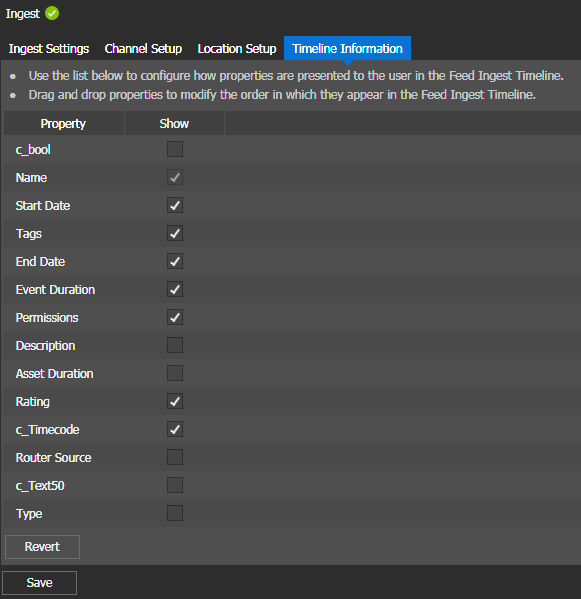Timeline Information settings
To locate these settings, click Applications | Ingest | Timeline Information.
You can select specific properties to be displayed on scheduled events and tooltips in the Scheduler timeline. However, those selected properties are only available for display on the Track View of the Scheduler Tool.
The Name property is a mandatory field and cannot be disabled. If configured in the Metadata section and given full permissions, custom metadata can be selected and displayed on scheduled events and tooltips.
You can also drag and drop properties in this setting to reorder the display. To sort properties based on entries of the column, click a column head. To reverse the sort order, click the column head again.
Note: Scheduler supports the display up to 8 fields of properties for single camera recordings,
and 6 fields of properties for Multicam recordings.
| Setting or button | Description |
|---|---|
| Property | The list of property fields to be selected for display. |
| Show | Select fields in this column to customize the display on Scheduler timeline for event properties and tooltips in the Track View mode. |
| Save | Saves the current settings. Ingest services will be restarted each time users saved the settings. |
| Revert | Discards any new settings and reverts to the last saved settings. |