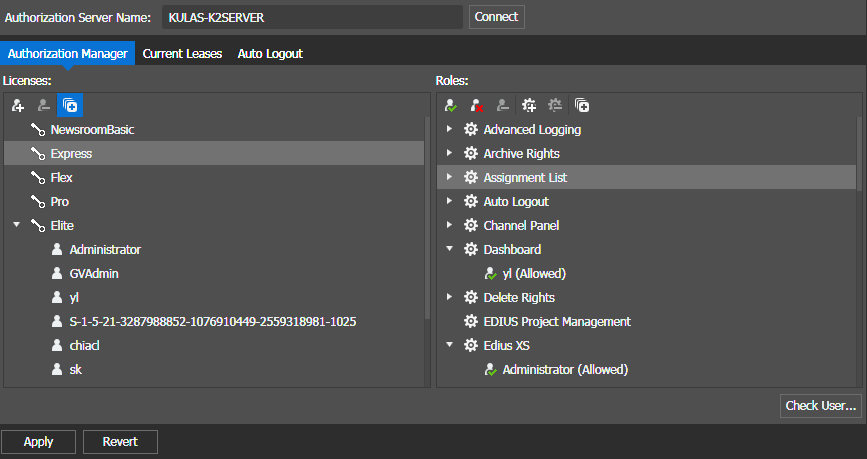Configuring licenses and roles settings: Required
If on a network Workgroup, to configure Authorization Manager settings, you must be running GV STRATUS Control Panel on the GV STRATUS Core server.
When you receive your GV STRATUS system from Grass Valley, it is configured to workgroup, with all licenses and roles assigned to GVAdmin by default. Change the default configuration as appropriate for your site.
If you have temporary GV STRATUS licenses, GV STRATUS Control Panel allows you to configure Authorization Manager settings while you are waiting to install your permanent licenses. Authorization Manager displays indicators informing you of your license status.
To locate these settings, click General | License Management | Authorization Manager
- In the GV STRATUS Control Panel application, open License Management settings.
- On the Authorization Manager tab, enter the following:
- Click the following:
-
Assign licenses according to the following
description:
- Licenses: Settings to assign licenses to user groups. When you select a license and click Assign, you can use standard Windows operating system processes to assign a group to the license. This can be either Workgroup or Domain, as appropriate for your site's user accounts. When you first assign a license to a group, all users in the group are assigned all of that license's roles. These are floating license so you may over-assign. If you over-assign you must ensure that the number of licenses checked out at any one time does not exceed the number of licenses available.
-
Assign roles according to the following
description:
- Roles: Settings to assign tools and other functionality to users or groups. When you expand a node and select one of its groups or users, you can allow or deny the group or user the use of that operation. You can also remove the group or user from the node. If a tool is not assigned to a user, when that user logs into the GV STRATUS application, the tool does not appear in the GV STRATUS application. If a new version of GV STRATUS software adds a role to a license, make sure it is assigned correctly to existing users.
You can click the Expand All
 button to
expand all licenses and roles on the Authorization Manager
tab.
button to
expand all licenses and roles on the Authorization Manager
tab. - Click Apply to save your current settings, or click Revert to return to the last saved settings.