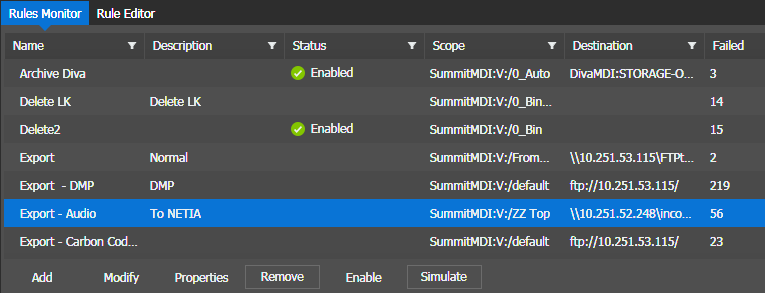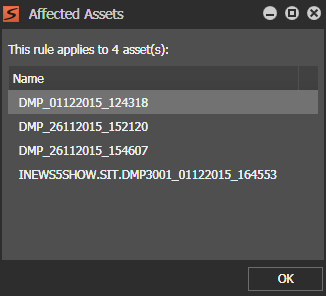Simulating rules
Before enabling a rule, you can run a rule as a
simulation to determine the assets affected by the rule. This avoids the long processing
time and resource load that can result when enabling a rule that affects more assets
than you expect.
Note: Rule simulation does not apply to Import Rules.
- Log in to the GV STRATUS Control Panel application with administrator privileges.
- In the GV STRATUS Control Panel application, click General | Rules.
- Do one of the following to select the rule to simulate:
-
Click Simulate.
The Affected Assets dialog box opens and reports the number of current assets to which the rule applies. It also lists the affected assets.
- On the Affected Assets dialog box, click OK to close.
Parent topic: Configuring Rules
Copyright © 2020 Grass Valley Canada. All rights reserved. Specifications subject to change without notice. GV STRATUS 6.10 gvtp_20200811_04:57:17