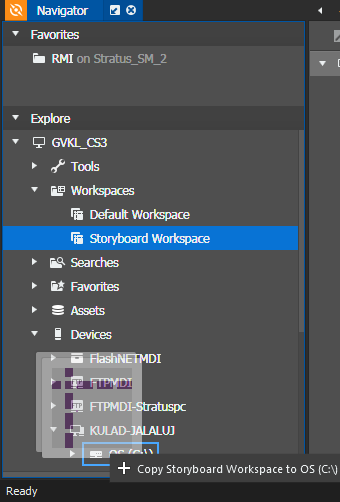Copying an application workspace
Once you have saved an application workspace, you can copy it to a drive or directory on the GV STRATUS client PC.
- To use drag-and-drop, in the Navigator panel, drag a saved workspace to a drive or directory on the local GV STRATUS client PC.
- To use Copy To, in the Navigator panel, right-click the workspace, select Copy To, and in the Copy To dialog box navigate to a drive or directory on the local GV STRATUS client PC.
The workspace is saved as a file on the local GV STRATUS client PC.