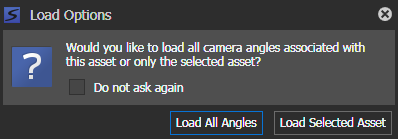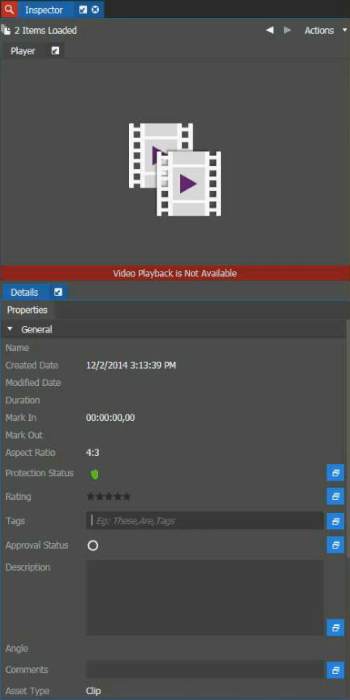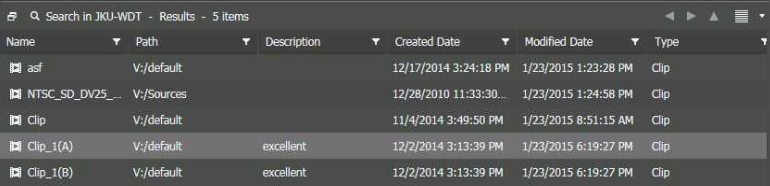Adding metadata to assets with angles
The following only applies to assets associated with multiple angles.
-
Drag the asset from the Asset List
into the Inspector panel.
The Load Options dialog appears.
-
Select Load all angles to load all assets with
associated angles.
Select the Do not ask again checkbox to load all angles each time you view an asset with multiple angles, if desired.
Assets load into the Inspector panel.
-
Add or modify asset metadata such as tags, description, or comments in the
General section of the Inspector
panel.
The metadata is applicable to all loaded assets with multiple angles.
If you added a description in the Inspector panel, the same description appears for all associated assets in the Asset List. -
To only add metadata to a specific asset, click
the Property Options button
 next to
a specific field in the Inspector panel.
next to
a specific field in the Inspector panel.
The Property Options button
 is
deselected, and the button color changes from blue to gray.
is
deselected, and the button color changes from blue to gray. The newly added metadata is not applicable to all associated assets.
-
Click the Property Options button
 again if
you want the metadata to be applicable to those assets with multiple
angles.
again if
you want the metadata to be applicable to those assets with multiple
angles.