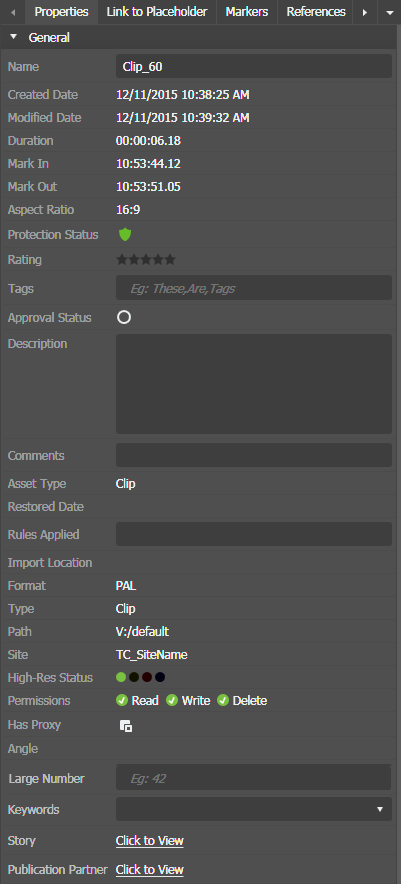Using custom metadata in Inspector
You can use custom metadata fields, as configured in GV STRATUS Control Panel, to support your workflow.
-
From the Inspector panel, do the following to use
custom metadata:
- Open an asset in the Inspector panel.
-
On the Properties tab, click the
Show/Hide
button
 of
the General
section.
of
the General
section.
-
View or modify your custom metadata as
desired.
When the selected custom metadata type is unlimited text, the large metadata is not loaded with the asset in Inspector panel. Click the Click to View link to display metadata. You can also right-click on the metadata display and select Expand for Editing to edit the metadata in a larger window.
Note: For Number field types, the example value displays in gray to easily distinguish numbers only metadata in the Inspector panel.
-
From an Asset list, do the following to use custom
metadata:
- Right-click to select Columns and add the column or columns to the Asset List that correspond to your custom metadata.
- Use ALT + Click to modify text, numbers and dates.