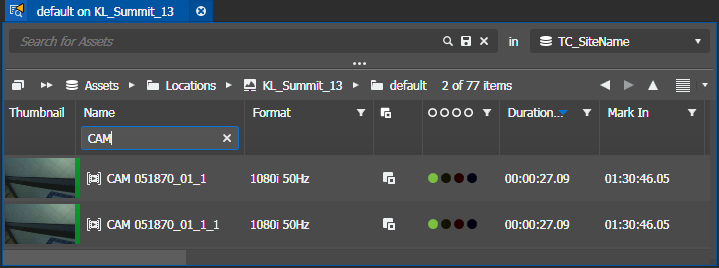Filtering assets
- In the Navigator panel, select the bin or group that you want to filter. You can also filter search results. The assets are displayed in the Asset List panel.
-
Identify the column by which to filter assets. Next to the column
heading, click
the
Enable Filter button.
 A text field opens in the column heading cell.
A text field opens in the column heading cell.
- Enter the filter criteria. As you enter each character, the list displays results accordingly.
-
To filter by multiple criteria, click
the
Enable Filter button
 in multiple
columns and enter filter criteria. The list displays only results that match
all criteria.
You can also filter as follows:
in multiple
columns and enter filter criteria. The list displays only results that match
all criteria.
You can also filter as follows:- Filter asset rating by entering the rating number from 0 to 5.
- Filter boolean custom metadata by entering letters in the words 'true' and 'false'. However, filtering by the letter 'e' returns results with both true and false items.
- Filter color by entering the RGB hexadecimal value without the alpha symbol. For example the hexadecimal value of pure red is #FF0000, so searching for red would be entering FF0000.
- To remove a filter, click the X button in the field.