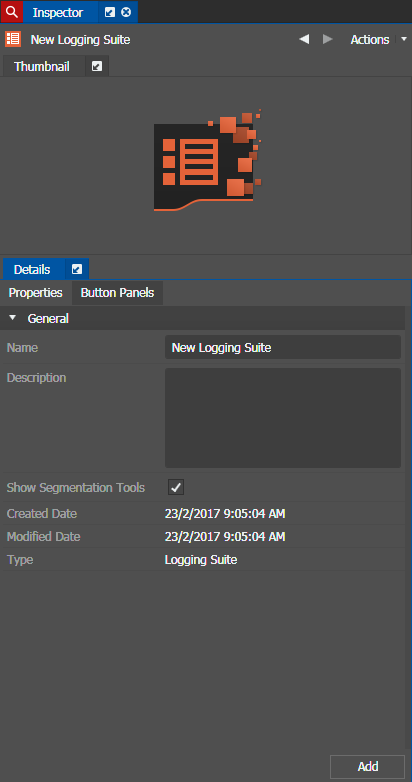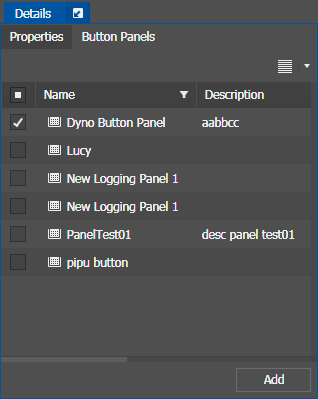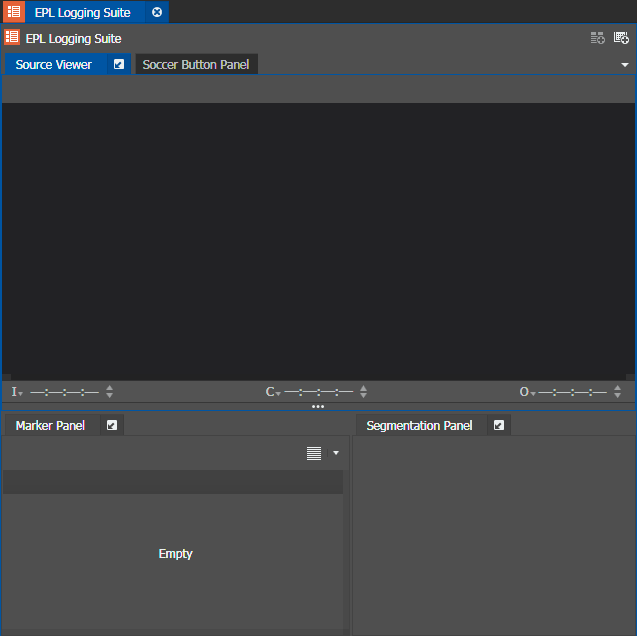Adding a Logging Suite
-
Right-click on
Advanced Logging from the
Tools node in the Navigator and select New | Logging Suite.
The Inspector loads the configuration for a new Logging Suite.
-
Enter the Name and Description of the Logging Suite on the Properties tab.
If assigned with the Segmentation role, the Show Segmentation Tools checkbox is selected by default. Deselect the checkbox if you do not want a Segmentation Panel in your Logging Suite.
-
On the Button Panels tab, select Button Panel(s) for the Logging Suite.
You can customize a new Button Panel later if you don't want to use existing Button Panels.
-
Click Add in the Inspector panel if you
want to open the new Logging Suite that you just created.
The Source Viewer, Marker Panel, Segmentation Panel, and selected Button Panels appear in the Logging Suite. An untitled Button Panel appears if no Button Panel is selected earlier.
The Logging Suite also appears under Advanced Logging tool in the Navigator.
You can drag the Logging Suite
 icon from the Logging Suite into the Inspector or you can double-click the Logging Suite
name in the Navigator if you want to change properties of the Logging Suite later.
icon from the Logging Suite into the Inspector or you can double-click the Logging Suite
name in the Navigator if you want to change properties of the Logging Suite later.