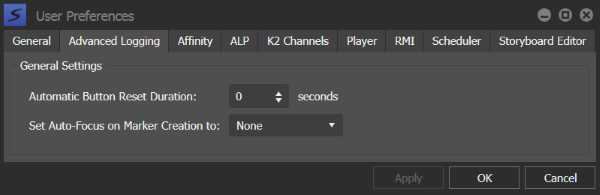Changing Advanced Logging user preferences
You can change a few general settings of the Advanced Logging tool within the user preferences window.
- Select Edit | User Preferences. The User Preferences dialog box opens. The GV STRATUS application shows or hides sections based on the roles assigned to your GV STRATUS log on credentials.
- Select the tab for the panel or component you are configuring and make settings accordingly.
- To configure Advanced Logging user preferences, select the Advanced Logging tab.
-
To set the Automatic button reset duration, enter
the number of seconds that you prefer.
Logging buttons stay depressed according to the number of seconds that had been set, so that multiple buttons can be selected to log the marker.
-
To set auto-focus to editable fields after creating
markers, click the drop-down list and select the field.
Fields that can be selected are Name, Description, and Tag. The selected field is automatically focused for metadata insertion each time a marker is created.
If you don't want to set auto-focus on any fields, select None.
- To apply a change and continue editing user preferences settings, click Apply.
- To accept any changes and close the dialog box, click OK. The dialog box closes.