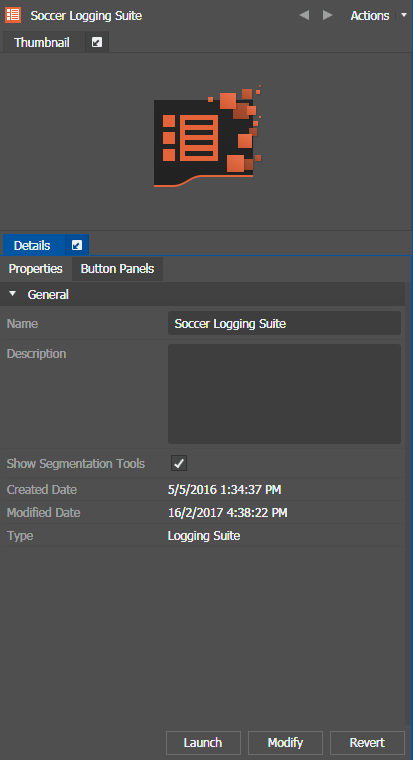Modifying Logging Suites and Button Panels
-
Do one of the following:
- To modify the Logging Suite, drag the Logging Suite icon
 on the Logging Suite into the Inspector.
on the Logging Suite into the Inspector. - To modify the Button Panel, do one of the following:
The properties load into the Inspector.
- To modify the Logging Suite, drag the Logging Suite icon
-
Rename the Logging Suite or the Button Panel.
You can also change the description if desired.
-
If assigned with the Segmentation role. you can select the Show
Segmentation Tools checkbox to add a Segmentation panel to your
logging suite.
When launched, the Segmentation panel opens in a new tab next to the Source Viewer. You can undock the panel and drag to reposition it anywhere in the GV STRATUS application.
Note: Any Advanced Logging panels docked outside of the logging suite get tabbed within the suite again after closing and reopening the suite. - Select or deselect check boxes on the next tab to choose Button Panels for your Logging Suite, or choose logging buttons for your Button Panel.
- Click Modify to save your changes.
- Click Revert if you want to undo the change.
- Click Launch to open the modified Logging Suite or Button Panel.