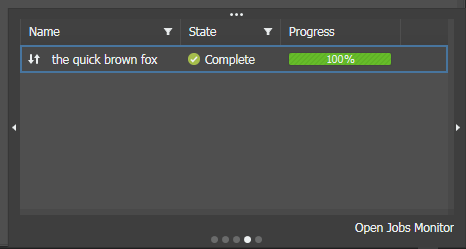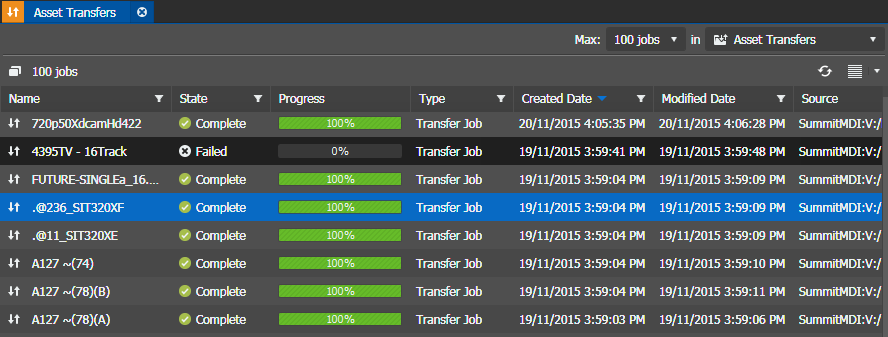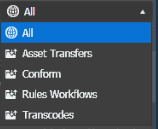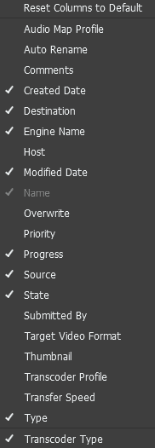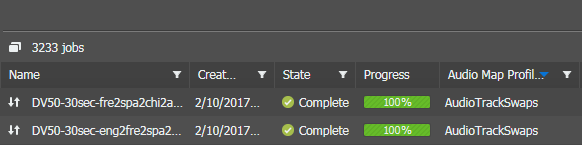Monitoring imports, exports, or transfers
-
To monitor only the recent transfer jobs that you have
triggered, do the following:
-
In the lower-right GV STRATUS application Status
bar, click the My Transfer Jobs button.
 If there are no recent transfer jobs that you have
triggered, the icon for the button is not displayed.
If there are no recent transfer jobs that you have
triggered, the icon for the button is not displayed.
-
The Notification pop-up panel opens to the My Transfer Jobs
page.
Note: All recent jobs are only displayed in the pop-up panel for 5 minutes after completion. After that, you can still view them in the Jobs Monitor.
-
To close the Notification pop-up panel, click the
down-arrow on the top edge of the panel or click the My Transfer Jobs button
 again.
again.
-
To view a longer history and more information for all GV STRATUS system jobs, view the Jobs List by doing one of
the following:
- On the My Transfer Jobs page, click Open Jobs Monitor.
- Proceed with the next step in this task.
-
In the lower-right GV STRATUS application Status
bar, click the My Transfer Jobs button.
-
To monitor GV STRATUS system jobs triggered by you and
by others, in the GV STRATUS
application Navigator panel, do one of the following according to the types
of jobs you are monitoring:
- Double-click Monitors | Jobs and sort on the Type column.
- Double-click one of the nodes under Monitors | Jobs.
The Jobs List displays GV STRATUS operations that can be monitored. Operations that are currently in progress or have failed are also displayed.
Detailed transcode jobs are displayed if configured in General User Preferences.
While transferring, if the destination quota is reached, the transfer job will fail gracefully in the Jobs Monitor and the partial asset will be deleted from the destination.
You can also click the drop-down to select the maximum number of jobs to be displayed.
The maximum number of jobs are limited to 2000 in the GV STRATUS 32-bit application, and 5000 in the 64-bit application.
- Click the drop-down on the toolbar to filter the list and choose the type of job you want to monitor.
-
Right-click and select Columns to display specific
column on the Jobs Monitor.
If Transfer Speed is selected, the column displays an instantaneous transfer speed in Mbit/sec during the transfer and then goes to 0 when finished.
Note: The transfer speed is not available for transfers of Import jobs.If Audio Map Profile is selected, the column displays the list of profiles used for export Rules in the Asset Transfers monitor.
-
To change the position of an upcoming job in queue of jobs
waiting to be processed, right-click an upcoming job, select Change Priority, and then
select one of the following:
You must be assigned the Queue Management role in GV STRATUS Control Panel in order to change job priority. If not assigned, menu selections are disabled.Option Description High The job moves to the top of the queue, to be processed next, immediately after the currently processing job completes. Normal The job remains at its current position in the queue. Low The job moves to the bottom of the queue, to be processed last. - To stop the GV STRATUS system from running an upcoming job, right-click an upcoming job and select Cancel.
-
To retry a transfer from the list, right-click
an aborted or failed job and select Retry.
The job requeues and the retransfer starts shortly after. However the Retry option is only available for manually-triggered jobs, and not supported on jobs triggered by rules.
- To remove a completed job from the list, right-click a completed job and select Delete.
-
Click the
Refresh button
 if the
Jobs List is not updated.
if the
Jobs List is not updated.