Installing Multi-Path I/O Software
This task applies only to 64-bit
systems.
The following procedure is required for devices that are clients to a K2 SAN clients that have their Gigabit Media ports connected to the two iSCSI Media networks. This configuration is used for redundant K2 SANs.
The files for the Multi-Path I/O software are copied on to the system when the K2 software is installed.
- Access the Windows desktop on the computer on which you are installing MPIO. You can do this locally with a connected keyboard, mouse, and monitor or remotely via the Windows Remote Desktop Connection.
- Stop all media access. If AppCenter is open, close it.
- Click Start | Run, type cmd and press Enter. The MS-DOS command prompt window opens.
- From the command prompt, navigate to the C:\profile\mpio directory.
-
Type the following at the command prompt:
gdsminstall64.exe -i
- Press Enter. The software is installed. The command prompt window reports progress.
- Restart the computer on which you installed MPIO.
-
After restart, to verify that the software is
installed, on the Windows desktop right-click My Computer and select
Manage.
The Computer Management window opens.
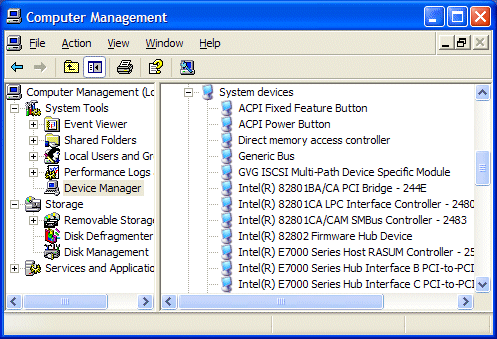
- In the left pane select Device Manager.
- In the right pane open the System devices node and verify that GVG ISCSI Multi-Path Device Specific Module is listed.
