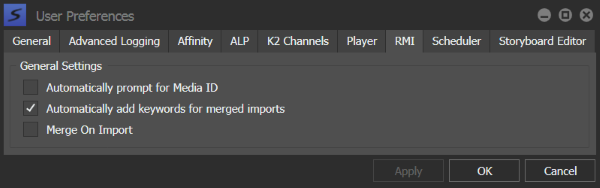Configuring RMI User Preferences
- Select Edit | User Preferences. The User Preferences dialog box opens. The GV STRATUS application shows or hides sections based on the roles assigned to your GV STRATUS log on credentials.
- To configure RMI user preferences, select the RMI tab.
-
Do the following:
- To launch the Media ID section automatically when a new removable device is detected, select the Automatically prompt for Media ID checkbox.
- To insert keywords automatically during merged imports, select the Automatically add keywords for merged imports checkbox.
- To always merge clips during import, select the Merge On Import checkbox. This makes RMI merges multiple clips into a single clip during every import.
- To apply a change and continue editing user preferences settings, click Apply.
- To accept any changes and close the dialog box, click OK. The dialog box closes.