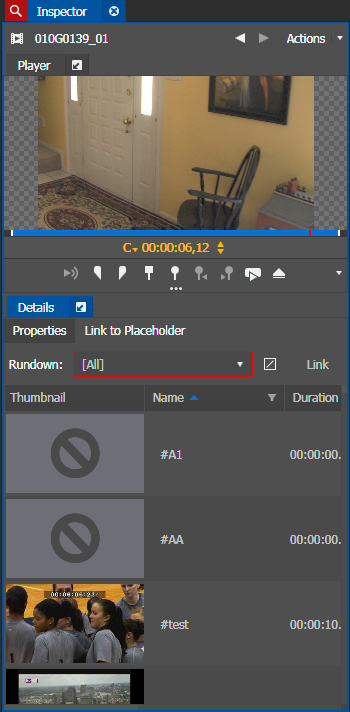Linking clip to a placeholder
- If GV STRATUS security is enforced, your credentials must give you adequate permissions on bins, assets, and metadata.
- In order to link to a placeholder, you must be assigned with the Rename Asset Rights role and write permission for the Name property in Metadata section of GV STRATUS Control Panel.
You can link a clip to a placeholder prior to import.
Note: For playout, make sure the clip import destination is the
same as the playout location.
-
Double-click on a clip.
The clip properties display in the Inspector.
-
In
the Link To
Placeholder tab, click
the
Missing Placeholders
Only button
 to only display placeholders with missing clips.
to only display placeholders with missing clips. - Select a placeholder to link the clip to.
- Click the Link button. The placeholder name and ID filled in to replace the previous name of the clip. The clip is now associated with the placeholder, and the placeholder is categorized as being edited in the Assignment List.