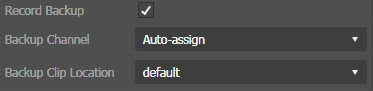Adding a backup event
- If quota is configured on the K2 system bin, ensure you have enough disk space before recording assets.
- It is recommended to set the quota on a destination bin to at least 2GB. Records will not begin if there is less than 1GB of free space remaining in the destination bin.
You can create a backup event simultaneously with the main event, to avoid unexpected loss of a recording. You can also set a backup event if you want to record multiple volumes with different front end K2 systems.
- Add a new event.
- Select the Record Backup checkbox.
-
Select the
Backup Channel from the drop-down list.
Available channels are listed depending on channel setup within Ingest setting in the Control Panel application.
-
Select the
Backup Clip Location from the drop-down list.
It is highly recommended that you select a separate bin or server for the location of the backup.
Note: If the clip location for main and backup events are the same, the title of the backup event will be appended with '_b' to differentiate it from the main event.If the option to Only show location according to recording device is selected in the Ingest Location Setup in GV STRATUS Control Panel, only recording locations in the same K2 system as the configured Ingest channel are available for selection.
Note: If the recording channel is set to Auto-assign, all clip locations are available in the drop-down list. - Click Add. Both main and backup events appear on the Scheduler tool.