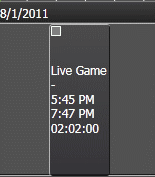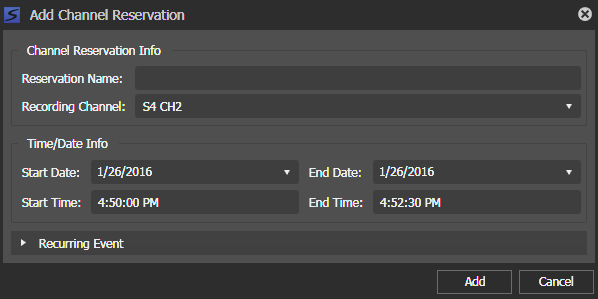Adding a channel reservation
Channel reservation allows you to reserve a channel for future events and crash records. This ensures that the channel is reserved for a specific recording and cannot be used to schedule any other events.
-
Right-click and select
Add Channel Reservation.
The Add Channel Reservation dialog opens.
- Specify the name of the reservation.
- Select the recording channel from the drop-down list.
- Select the start date, start time, end date, and end time in the Time/Date Info section.
-
Click the
Recurring Event Show/Hide
control
 if you want to reserve the channel for a recurring
event.
Select how you want the
event to recur by filling up the Recurring Event section.
if you want to reserve the channel for a recurring
event.
Select how you want the
event to recur by filling up the Recurring Event section.
-
Click
Add.
The channel reservation appears as a black event on the Scheduler tool.