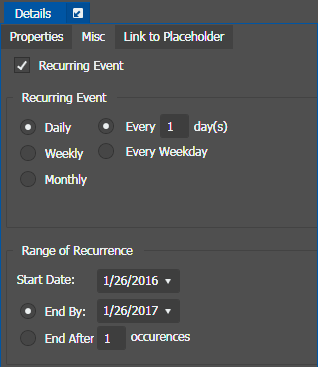Adding a recurring event
If you want to schedule an event to record on more than one occasion, such as every day, every week, or once a month, you can create a recurring event.
Recurring events can be scheduled on single or multi-cam channels.
Scheduling a recurring event is the same as scheduling a one-time recording except that you enter information about how the event recurs throughout time. You can schedule the event to recur up to three years in advance.
- Add a new event. The Inspector panel loads new event properties that need to be filled in.
- Click on the Misc tab.
- Select the Recurring Event check box. The Recurring Event section opens.
- Select how you want the event to recur:
-
Select the range of
recurrence, by selecting a Start date, and either an End by date or an End
after a certain number of occurrences.
Note: If your range of recurrence includes the start or end time of the Daylight Saving Time, a dialog pops up to warn the possibility of time change in your scheduled recording.
Click OK to close the dialog.
- Click Add. Recurring events appear on the Scheduler tool.