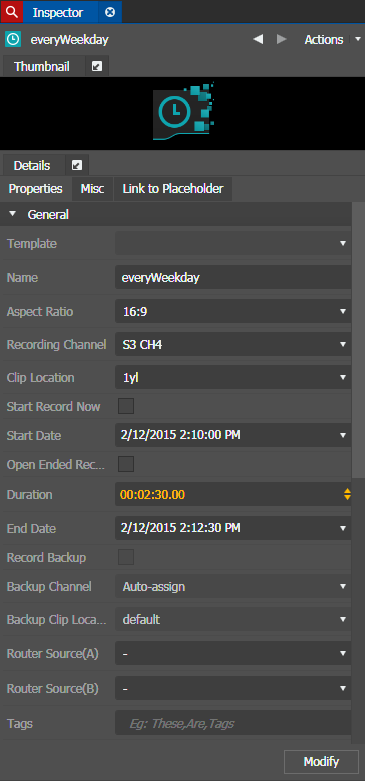Modifying an event
- If GV STRATUS security is enforced, your credentials must give you adequate permissions on bins, assets, and metadata.
- In order to link to a placeholder, you must be assigned with the Rename Asset Rights role and write permission for the Name property in Metadata section of GV STRATUS Control Panel.
You can modify an event by changing the event name, date, recording channel, clip location, router source, duration, timing information, adding a backup for the existing event, or linking the event to a placeholder.
- Select the event you want to modify on the Scheduler tool.
-
Do one of the following:
The event opens in the Inspector panel.
Note: Double-clicking an event is not supported when you want to modify a scheduled event. Make sure you follow exact steps in this topic to modify event in the Inspector. -
If
the event is part of a series, a dialog box pops up asking if you want to
modify this occurrence or the entire series. Select the one you want to modify
and click OK.
Event properties display in the Properties tab of the Inspector.
If the event is created on a Multicam channel, two router sources appear for the event in the Inspector.
-
Modify the event
properties.
Note: If you reached the character limit, the Name field will be disabled and a red cross indicator displayed. Shorten the event name to enable the field again.
If the option to Only show location according to recording device is selected in the Ingest Location Setup in GV STRATUS Control Panel, only recording locations in the same K2 system as the configured Ingest channel are available in the Clip Location drop-down list.
Note: If the recording channel is set to Auto-assign, all clip locations are available in the drop-down list. - To set as a recurring event, click on the Misc tab and edit event properties.
-
To link the event to a placeholder, select a placeholder on the Link to
Placeholder tab and click the Link button.
Note: If an event is double-clicked then linked to a placeholder, the clip will not be renamed according to the placeholder's title. Make sure that you follow exact steps in this topic to modify event in the Inspector and link to a placeholder. In addition, linking to a placeholder is not supported for recurring events.
- Click the Modify button on the Properties tab.