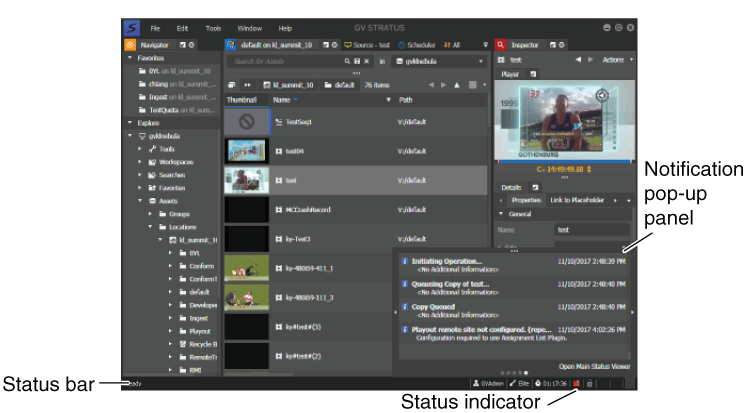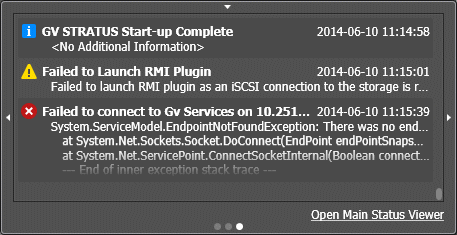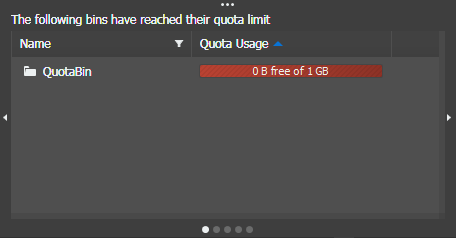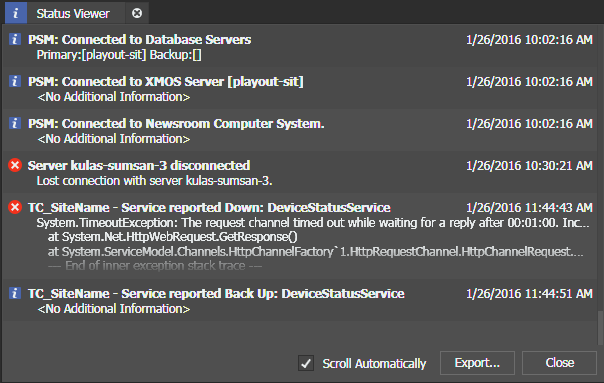About GV STRATUS status information
You can view the status of the GV STRATUS application as follows:
Status Bar
Indicates whether the application is ready or not, the user account currently logged on, and license information.
Status Indicator
Displays an alert when a problem occurs that requires your attention.
Notification pop-up panel
Provides a condensed view of status.
To open the Notification pop-up panel to the Status page, in the
lower-right GV STRATUS application Status
bar, click the Status indicator. The Status indicator can display the
Error message icon.
![]()
To open the Status Viewer panel for an expanded view, click Open Main Status Viewer.
To view other notifications, click the arrow on the right of the pane. You can view security notification, background tasks, job status, system status, and bin quota limit, if reached.
To close the Notification pop-up panel, click the down-arrow on the top edge of the panel or click the Status indicator again.
Status Viewer panel
Allows you to view the status of the application, its components, workspace layout, and any services associated with the application.
- Click the Status indicator then click Open Main Status Viewer.
- Click Help | Status.
By default, the Scroll Automatically box is checked.